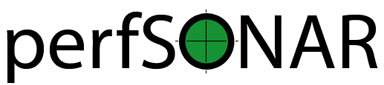Contexts Reference¶
Introduction¶
pScheduler supports a construct called a context which allows certain user-specified changes to the execution context prior to execution of that tool running a test. One example of such changes (and the only one implemented at this time) is the selection of a non-root network namespace on a Linux system to allow alternate routing.
This feature has limitations/requirements that must be understood, particularly when using it to change the behavior of the system’s network stack:
- All pScheduler-to-pScheduler communication runs in the same network context as the rest of pScheduler.
- The node specifiers built into tests (e.g.,
source-node,dest-nodeorhost-node) must be used to specify where pScheduler should connect. pScheduler will not successfully divine and connect to the participating nodes otherwise.- DNS may be affected when the context changes.
- Context changes are applied only to the the tool used to run the test.
- Archiving is done in the same context as the rest of pScheduler.
Basic JSON Syntax¶
Changing contexts is accomplished by providing a context specification. The context specification is an array containing one or more sub-arrays, one for each participant in the test:
{
"schema": 1,
"contexts": [
[ ... Contexts for Participant 0 ... ],
[ ... Contexts for Participant 1 ... ],
...
[ ... Contexts for Participant n ... ]
]
}
If no context is provided, there will be no context changes. If one of the participants is not to change contexts, an empty sub-array must be present as a placeholder.
Each sub-array contains zero or more objects, each containing these items:
context - The name of the context changer to use. See Context Changers.
data - A JSON object containing context-changer-specific data to be used in determining the context change’s behavior.
For example:
{
"context": "linuxnns",
"data": {
"namespace": "281-apple"
}
}
Changing Contexts from the Command Line¶
pScheduler can be directed to change contexts by using the --context switch followed by a context specification.
Specifying Context Changers¶
Directly, as a String Literal¶
The context specification may be added directly to the command line as a string literal containing its JSON:
% pscheduler task --context '{ "schema": 1, "contexts": [ [ { "context": "linuxnns", "data": { "namespace": "ou812" } } ] ] }' trace --dest 198.51.100.86
Indirectly, From a File¶
If the argument given to the --context switch begins with @, the remainder of the argument will be treated as the path to a JSON file containing a context specification which will be opened, read and treated as if it had been typed in by hand. (Note that the tilde (~) is not expanded to the user’s home directory. Use $HOME instead.) For example:
% cat /home/fred/context-ou812.json
{
"schema": 1,
"contexts": [
[
{
"context": "linuxnns",
"data": {
"namespace": "ou812"
}
}
]
]
}
% pscheduler task --context @/home/fred/context-ou812.json trace --dest 198.51.100.86
Contexts in pSConfig Templates¶
pSConfig allows for the use of context objects in the contexts section of pSConfig templates. They take the exact same format as described in this document. For more information on contexts in pSConfig see Using contexts.
Context Changers¶
The context changers listed below are supplied as part of the standard distribution of pScheduler.
linuxnns¶
This context changer switches to a different Linux network namespace.
Context Changer Data¶
namespace - The name of the namespace to be used during the run of the test.
Example¶
{
"context": "linuxnns",
"data": {
"namespace": "ou812"
}
}