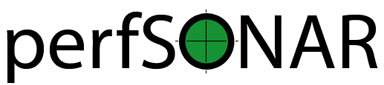Advanced pSConfig Templates¶
Advanced addresses Options¶
Testing to Addresses without an Agent Reading Your Template¶
If a particular address object is not controlled by a pscheduler-agent that reads your template, then you should enable the no-agent property. An example is below:
{
"address": "thr1.perfsonar.net",
"no-agent": true
}
Keep in mind this property specifically refers to the pscheduler-agent, not pScheduler itself. Whether or not pScheduler is required on both ends of a test is dependent on the test type and specification. For example, a multi-participant throughput test always requires pScheduler on both ends, even if one end does not have an agent reading the template. The same is true for most reverse tests. In some cases you can get around the reverse test issues if it is of a type such as latencybg that has an option that supports the flip template variable.
Note
In general, when building groups it is recommended you use type disjoint and keep all the hosts with no-agent enabled in either the a-addresses or b-addresses. While not strictly required, not only will an address pair where all the address objects have no-agent enabled be skipped, but mixing address objects with no-agent enabled and disabled in a mesh or the same side of a disjoint group can further complicate issues if you do not have detailed understanding of how a test works.
Disabling an Address¶
If you want to temporarily suspend usage of an address object, you can set the disabled property:
{
"address": "thr1.perfsonar.net",
"disabled": true
}
If a disabled address is included in any group objects, the group will skip any generated pairs involving that address. You can think of this property as a way to “comment-out” all references to an address object since JSON does not natively support comments. It is most useful when you don’t want to entirely delete an address but need to remove it from testing for some amount of time.
Using Non-Standard pScheduler Ports and Addresses¶
If you want to run a pScheduler server associated with a particular address object on a different port and/or an address different than the one indicated by the address property, there are two things you must do:
- Set the
pscheduler-addressproperty of your address object - Include the pscheduler_address template variable in your test specification
The pscheduler-address property is an IP or hostname with an optional port specification. Examples below:
"addresses": {
"thr1": {
"address": "thr1.perfsonar.net",
"pscheduler-address": "thr1-mgt.perfsonar.net"
},
"thr2": {
"address": "thr2.perfsonar.net",
"pscheduler-address": "thr2.perfsonar.net:8080"
},
"thr3": {
"address": "fd89:b4d9:341a:8465::1",
"pscheduler-address": "[fd89:b4d9:341a:8465::1]:9090"
}
}
Generally, many test specifications have a source-node and/or dest-node property where you can use this value. Since it is dependent on the test type (of which pSConfig has no knowledge), explicitly setting these fields using the pscheduler_address template variable is required. The template variable has the convenient feature of falling back to the value of the address property if pscheduler-address is not set. This means that it is not required to set pscheduler-address for all address objects. An example test specification is shown below:
{
"type":"throughput",
"spec":{
"source":"{% address[0] %}",
"dest":"{% address[1] %}",
"source-node":"{% pscheduler_address[0] %}",
"dest-node":"{% pscheduler_address[1] %}"
}
}
Note
If a test specification supports source-node, dest-node or an equivalent option it is recommended you always set it and use the pscheduler_address template variable as the value. Given the ability to fallback, there is no harm in doing so and future-proofs your test definitions if an address object needs to set pscheduler-address in the future.
Controlling pScheduler Server Binding¶
For pScheduler servers running on a host with an advanced routing configuration, you may need to tell pScheduler to bind to a particular address when sending control traffic to another pScheduler server. pSConfig allows you to set this value with the lead-bind-address property of an address object. This property must be an IP or hostname. An example is below:
{
"address": "thr1.perfsonar.net",
"lead-bind-address": "thr1-mgt.perfsonar.net"
}
There are no further steps required to use this property. The pscheduler-agent will automatically detect this value and pass it to pScheduler.
Note
Often you only want to set this value when you are testing to a particular address. See Dynamic Address Properties with remote-addresses for more information on this use case.
Note
There is also a lead_bind_address template variable but it is NOT required you use this anywhere for the lead-bind-address to be passed to pScheduler. The lead-bind-address is not part of the test specification but instead is a separate pScheduler field that the pscheduler-agent knows how to interpret.
Dynamic Address Properties with remote-addresses¶
As described in Introduction to pSConfig Templates, groups combine addresses based on the type that (in the case of mesh and disjoint group types) leads to a pairing of addresses. In some cases we may want the properties of an address object to change based on the other address with which it has been paired. Examples include:
- Environments where hosts communicate on private address space. In particular if they communicate on an IPv4 /30 subnet where no other addresses are configured. This is common in software defined networks and certain VPN environments. In this case we may want to change the
addressproperty based on the remote address with which we are testing. - Environments where individual host pairs have special binding requirements due to routing restrictions. In this case we can change the lead-bind-address or pscheduler-address properties based on the pairing.
We can use the remote-addresses property of an address object to build a map of properties to be used when paired with a given address object. Let’s look at the example network below:
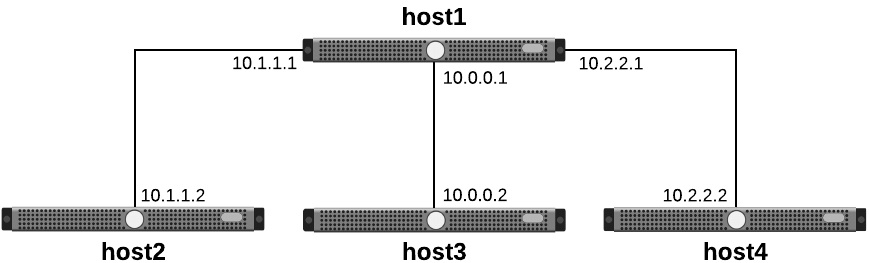
A network of four hosts where host1 uses private addresses to communicate with each
In the diagram, host1 communicates with the other three hosts using a different private address with each. Below we define a disjoint group where host1 tests to the other three and defines a remote-addresses definition in each address object:
"addresses": {
"host1": {
"address": "host1.perfsonar.net",
"remote-addresses": {
"host2": {
"address": "10.1.1.1"
},
"host3": {
"address": "10.0.0.1"
},
"host4": {
"address": "10.2.2.1"
}
}
},
"host2": {
"address": "host2.perfsonar.net",
"remote-addresses": {
"host1": {
"address": "10.1.1.2"
}
}
},
"host3": {
"address": "host3.perfsonar.net",
"remote-addresses": {
"host1": {
"address": "10.0.0.2"
}
}
},
"host4": {
"address": "host4.perfsonar.net",
"remote-addresses": {
"host1": {
"address": "10.2.2.2"
}
}
}
},
"groups": {
"example-group": {
"type": "disjoint",
"a-addresses": [
{ "name": "host1" }
],
"b-addresses": [
{ "name": "host2" },
{ "name": "host3" },
{ "name": "host4" }
]
}
}
The remote-addresses is a JSON object where the properties are the names of other address objects. The value is a new address object where you can redefine the properties of an address. In the example, we simply define address but we could also define pscheduler-address, lead-bind-address, contexts, _meta or most of the other address properties. That being said, this new address object has a few special features worth noting:
- An
addressproperty OR alabelsproperty are required. This means that unlike the parent address object, anaddressproperty is not strictly required. See Labeling Address Properties for a discussion on labels. - If
disabledorno-agentare set totruein the parent address object, then the address objects inremote-addresseswill inherit these values and they cannot be overriden. If they arefalseor unspecified in the parent, aremote-addressesentry can set them totrueto enable them for just that remote pairing. - You can not define the
hostproperty in aremote-addressesobject. This object is considered to belong to the same host as the parent. - Unless otherwise noted above, the objects in
remote-addressesdo not inherit values from the parent. For example, if you havepscheduler-addressdefined in parent and you want an object inremote-addressesto use the samepscheduler-address, then you need to define it again it in the new object.
When addresses are paired together by a group, agents will first look in the remote-addresses object for the name of the other address in the pair. If it finds one, it will use that address object instead of the default. If it does not find one, it will instead use the top-level address object and ignore remote-addresses. Looking back at our example, the table below details the pairings generated and the values of the address template variable:
| Address Pair Names | {% address[0] %} | {% address[1] %} |
|---|---|---|
| host1, host2 | 10.1.1.1 | 10.1.1.2 |
| host1, host3 | 10.0.0.1 | 10.0.0.2 |
| host1, host4 | 10.2.2.1 | 10.2.2.2 |
| host2, host1 | 10.1.1.2 | 10.1.1.1 |
| host3, host1 | 10.0.0.2 | 10.0.0.1 |
| host4, host1 | 10.2.2.2 | 10.2.2.1 |
This introduces the basics of remote-addresses, but there are still more cases to consider such as:
- What if we want an address pair to use different properties dependent on not just the other member in the pair but also the group it is in?
- What if we want a group to only include pairs that have entries in
remote-addressesand automatically skip other pairs?
For these cases we need another construct called labels introduced in the next section.
Labeling Address Properties¶
When building templates, there are advanced use cases where we want an address object to express a certain set of properties depending on how it is being used. Often times we can do this by creating separate address objects and including the one with the properties we want in the corresponding group. Unfortunately that’s not always as clear or still sometimes doesn’t capture the goal (particularly if remote-addresses are involved). Furthermore, we sometimes want our task topology to be sparse, meaning each member in the group only tests to a few others and ignores the rest. This can be accomplished with structures such as the group excludes property, but those can also get difficult to maintain overtime. To assist with these cases, address objects have the labels property.
The labels property of an address object gives an additional criteria on which we can choose the properties expressed by an address. Let’s take a look at an example where we have a set of address objects representing a server with the following characteristics:
- All the servers have 1Gbps interfaces
- Only some have 10Gbps interfaces
- One of the servers has two 10Gbps interfaces
Note
Using separate address objects and optionally combining them with address classes is probably the cleanest way to build a template to meet this goal. The example that follows is a useful learning tool for demonstrating how
labelswork in pSConfig even if it is not the most efficient solution.We could do the following where the 1Gbps interfaces is represented by the top-level
addressproperty and the 10Gbps interfaces are in labels:{ "addresses": { "thr1": { "address": "thr1.perfsonar.net", "labels": { "10gbps": { "address": "thr1-10g.perfsonar.net" } } }, "thr2": { "address": "thr2.perfsonar.net" }, "thr3": { "address": "thr3.perfsonar.net", "labels": { "10gbps": { "address": "thr3-10g.perfsonar.net" }, "10gbps-secondary": { "address": "thr3-10g-2.perfsonar.net" } } } }, "groups": { "10gbps_group": { "type": "mesh", "default-address-label": "10gbps", "addresses": [ {"name": "thr1"}, {"name": "thr2"}, {"name": "thr3"}, {"name": "thr3", "label": "10gbps-secondary"} ] } } }
First let’s breakdown the JSON above:
- The addresses
thr1andthr3both have a label named10gbpsdefined. thr2has no labels defined.thr3has a second label defined named10gbps-secondary.- The group defines a
default-address-labelof10gbps. This includes any address referenced that has a label of10gbps. Any address without this label and that doesn’t specify an alternative label will be ignored as if it were not in the list at all. In other words,thr2will be skipped. - The final address selector in the group specifies a label of
10gbps-secondaryin addition to a name. This overrides thedefault-address-labeland chooses the address specified by the name and label combination.
The table below illustrates the generated address pairings and the values of the address template variable:
| {% address[0] %} | {% address[1] %} |
|---|---|
| thr1-10g.perfsonar.net | thr3-10g.perfsonar.net |
| thr1-10g.perfsonar.net | thr3-10g-2.perfsonar.net |
| thr3-10g.perfsonar.net | thr1-10g.perfsonar.net |
| thr3-10g-2.perfsonar.net | thr1-10g.perfsonar.net |
Note
If you are wondering why thr3-10g.perfsonar.net and thr3-10g-2.perfsonar.net are not a generated pair, see the discusion on excludes-self in Excluding Address Pairs
Where labels are generally more practical is when combined with the remote-addresses property. Consider the diagram below:

A network of four hosts where hosts communicate on private subnets and only between certain host pairs
A breakdown of the task topology in the diagram is as follows:
- host1 only tests to host3
- host2 tests to host3 and host4 - in fact it has two sets of addresses it can use to test with host4
If we want to define this task topology using a single group object, we can’t simply use remote-addresses. The reason for this is that we want a sparse task topology where a number of the pairs are ignored. We could potentially get around that with an excludes property in a group but not only is that more verbose than we need, but it doesn’t help us with the fact that host2 and host4 test to each other twice. The answer to solving all these issues is to define remote-addresses that contain labels. An example addresses and groups section of the required template is as follows:
{
"addresses": {
"host1": {
"address": "host1.perfsonar.net",
"remote-addresses": {
"host3": {
"labels": {
"private": {
"address": "10.0.0.1"
}
}
}
}
},
"host2": {
"address": "host2.perfsonar.net",
"remote-addresses": {
"host3": {
"labels": {
"private": {
"address": "10.1.1.1"
}
}
},
"host4": {
"labels": {
"private": {
"address": "10.2.2.1"
},
"private-secondary": {
"address": "10.3.3.1"
}
}
}
}
},
"host3": {
"address": "host3.perfsonar.net",
"remote-addresses": {
"host1": {
"labels": {
"private": {
"address": "10.0.0.2"
}
}
},
"host2": {
"labels": {
"private": {
"address": "10.1.1.2"
}
}
}
}
},
"host4": {
"address": "host4.perfsonar.net",
"remote-addresses": {
"host2": {
"labels": {
"private": {
"address": "10.2.2.2"
},
"private-secondary": {
"address": "10.3.3.2"
}
}
}
}
}
},
"groups": {
"labels_example": {
"type": "mesh",
"default-address-label": "private",
"addresses": [
{ "name": "host1" },
{ "name": "host2" },
{ "name": "host2", "label": "private-secondary" },
{ "name": "host3" },
{ "name": "host4" },
{ "name": "host4", "label": "private-secondary" }
]
}
}
}
The table below illustrates the generated address pairings and the values of the address template variable:
| Address Pair Names | Label | {% address[0] %} | {% address[1] %} |
|---|---|---|---|
| host1, host3 | private | 10.0.0.1 | 10.0.0.2 |
| host2, host3 | private | 10.1.1.1 | 10.1.1.2 |
| host2, host4 | private | 10.2.2.1 | 10.2.2.2 |
| host2, host4 | private-secondary | 10.3.3.1 | 10.3.3.2 |
| host3, host1 | private | 10.0.0.2 | 10.0.0.1 |
| host3, host2 | private | 10.1.1.2 | 10.1.1.1 |
| host4, host2 | private | 10.2.2.2 | 10.2.2.1 |
| host4, host2 | private-secondary | 10.3.3.2 | 10.3.3.1 |
Note that it automatically skips combinations where there is no remote-address entry or no label matching either the label in the address selector if specified or the default-address-label if not specified.
The usage of labels by themselves or within remote-addresses allow for a number of possibilities with regards to dynamically changing properties of addresses. The section showed a few of those and hopefully has provided a foundation for adapting to other use cases.
Sharing Address Properties with hosts¶
Introduction to hosts¶
Often times, multiple address objects have a shared set of properties. For example, if you have two address objects representing network interfaces on the same physical system, and that system is not running an agent, then you want to set the no-agent property. You could define it twice (once in each address object) or you could define a host object.
In pSConfig, a host is an object containing properties shared between one or more addresses. A host object is defined in the hosts section of a template. For our no-agent use case, an example host object could be represented in the hosts section as follows:
"hosts": {
"thrlat2": {
"no-agent": true
}
}
An address object can indicate it belongs to a particular host object using the host property. Below is an example addresses section using the host above:
"addresses": {
"thr2": {
"address": "thr2.perfsonar.net",
"host": "thrlat2"
},
"lat2": {
"address": "lat2.perfsonar.net",
"host": "thrlat2"
}
}
Each address can only belong to one host object. Also a host object has no required properties (i.e. an empty object {} is a valid host). You can see the following sections for some uses of host objects and their properties:
- For information on setting a archives to be used anytime an address object belonging to a host is the scheduled_by_address see Setting Host Archives
- For information on disabling all the addresses belonging to a host, see Disabling a Host
- For information on using tags and other properties of hosts to dynamically build groups see pSConfig Auto-Configuration
Note
See the pSConfig Template JSON Schema for a full list of options supported by the host object.
Setting Host Archives¶
A host object supports setting one or more archives to be used anytime an address belonging to that host is is the scheduled_by_address of an individual task. It does this through the archives property which accepts a list of archive object names.
For example, you can set a an archive that publishes results to an esmond instance running on thrlat2-archive.perfsonar.net anytime either thr2.perfsonar.net or lat2.perfsonar.net is responsible for scheduling a task:
{
"archives": {
"local_archive": {
"archiver": "esmond",
"data": {
"url": "https://thrlat2-archive.perfsonar.net/esmond/perfsonar/archive",
"measurement-agent": "{% scheduled_by_address %}"
}
}
},
"addresses": {
"thr2": {
"address": "thr2.perfsonar.net",
"host": "thrlat2"
},
"lat2": {
"address": "lat2.perfsonar.net",
"host": "thrlat2"
}
},
"hosts": {
"thrlat2": {
"archives": ["local_archive"]
}
}
}
Archives defined in this way will only be used when the address objects belonging to a host are the scheduled_by_address. This means that the archive will not be used for a host pair where they are not involved or where another address is responsible for scheduling.
Also, if the task archives property is defined and the host archives property applies, then the two lists will be merged. If a task archives property and a host archives property both point at the same archive object, that object will only be used once (i.e. results will not get published twice to the same archive).
Disabling a Host¶
If you want to temporarily suspend all tasks involving all addresses associated with a host, then you can use the host disabled property. This functions exactly the same as if you were to individually set the address disabled property for each address belonging to a host. An example is below:
{
"hosts": {
"thrlat2": {
"disabled": true
}
},
"addresses": {
"thr2": {
"address": "thr2.perfsonar.net",
"host": "thrlat2"
},
"lat2": {
"address": "lat2.perfsonar.net",
"host": "thrlat2"
}
}
}
Including External Files¶
pSConfig templates support including external files through the use of the includes property. The includes property goes at the top-level of the template and is an array of URLs to include files. It is important to keep the following in mind when using includes in your template:
- Include files are processed in the order they are specified in the
includesproperty - An include file MUST be reachable by the agent(s) reading the template. For remote agents this means the URL must be available via http or https. If your template is one that will only be read by an agent on the local file system, then it is possible to use URLs pointing at local files by either specifying the full file path or using the
file://prefix in the URL. - A template with an
includessection MUST validate against the pSConfig Template JSON Schema both prior to including the file and after including the file. If, for example, all youraddresseslive in an include file, you still need to provide an empty object{}in the base template. - An include file does NOT need to validate against the pSConfig Template JSON Schema. Instead it can be a partial template containing one or more of the following sections: addresses, address-classes, archives, contexts, groups, hosts, schedules, tasks, and/or tests.
- The sections from the include file will be merged into the corresponding section of the base template. If during a merge an object (e.g. an individual address object) has the same name as an object already in the template, the object from the include file will be ignored.
To better illustrate the points above, let’s look at an example using includes to recreate the JSON template from the template introduction that can be downloaded here. Let’s define two template files, one that defines the latency addresses and groups and another that defines the throughput addresses and groups.
The latency include file is below (we’ll assume it lives at https://example.perfsonar.net/psconfig/includes/latency.json):
{
"addresses": {
"lat1": {
"address": "lat1.perfsonar.net"
},
"thrlat1": {
"address": "thrlat1.perfsonar.net"
},
"lat2": {
"address": "lat2.perfsonar.net"
}
},
"groups": {
"latency_group": {
"type": "mesh",
"addresses": [
{"name": "lat1"},
{"name": "thrlat1"},
{"name": "lat2"}
]
}
}
}
The throughput include file is below (we’ll assume it lives at https://example.perfsonar.net/psconfig/includes/throughput.json):
{
"addresses": {
"thr1": {
"address": "thr1.perfsonar.net"
},
"thrlat1": {
"address": "thrlat1.perfsonar.net"
},
"thr2": {
"address": "thr2.perfsonar.net"
}
},
"groups": {
"throughput_group": {
"type": "mesh",
"addresses": [
{"name": "thr1"},
{"name": "thrlat1"},
{"name": "thr2"}
]
}
}
}
Finally we build our base template that includes the files:
{
"includes": [
"https://example.perfsonar.net/psconfig/includes/latency.json",
"https://example.perfsonar.net/psconfig/includes/throughput.json"
],
"addresses": {},
"groups": {},
"tests": {
"latency_test": {
"type": "latencybg",
"spec": {
"source": "{% address[0] %}",
"dest": "{% address[1] %}",
"packet-interval": 0.1,
"packet-count": 600
}
},
"throughput_test": {
"type": "throughput",
"spec": {
"source": "{% address[0] %}",
"dest": "{% address[1] %}",
"duration": "PT30S"
}
}
},
"archives": {
"esmond_archive": {
"archiver": "esmond",
"data": {
"url": "https://esmond.archive.perfsonar.net/esmond/perfsonar/archive",
"measurement-agent": "{% scheduled_by_address %}"
}
}
},
"schedules": {
"every_4_hours": {
"repeat": "PT4H",
"slip": "PT4H",
"sliprand": true
}
},
"tasks": {
"latency_task": {
"group": "latency_group",
"test": "latency_test",
"archives": ["esmond_archive"]
},
"throughput_task": {
"group": "throughput_group",
"test": "throughput_test",
"archives": ["esmond_archive"],
"schedule": "every_4_hours"
}
}
}
It is worth noting the following about the template above:
- The
includessection points at two URLs accessible by remote agents using https - The include files both contain only a
groupsandaddressessection since there is no requirement they be a complete template - The base template MUST validate prior to merging the include files, so there are empty
addressesandgroupssince those are required by the schema. - Both include files contain an address object named
thrlat1. The address will only be included once. Since the latency include file is listed first in ourincludessection, that definition will be used.
Include files like the above can be useful for organizing templates making them more readable. For further information on advanced use cases where include files can be used to make your templates more dynamic see pSConfig Auto-Configuration.
Using contexts¶
pSConfig allows for the use of a pScheduler supported construct called a context. Contexts are named as such because they allow certain user-specified changes to the execution context prior to execution of that tool running a test. Just like tests, tools and archives, contexts are defined by plug-ins of which pSConfig does not have detailed knowledge. As such, any context your pScheduler server can support, pSConfig can also support.
pSConfig allows you to define context objects in the contexts section of a template. These context objects are named and can be referenced by an address object. When a pScheduler agent is building a task, it will check the list of addresses generated by a group for context definitions. If it finds any, then it will pass them to pScheduler. The schema of a context in pSConfig matches that of pScheduler (with additional support for an optional _meta field). Each context has a context property indicating the type and a data property with type-specific options. An example of a linuxnns context and how to associate its address objects is shown in the example below:
"contexts": {
"linuxnns_ou812": {
"context": "linuxnns",
"data": {
"namespace": "ou812"
}
}
},
"addresses": {
"thr1": {
"address": "thr1.perfsonar.net",
"contexts": [ "linuxnns_ou812" ]
},
"thr2": {
"address": "thr2.perfsonar.net",
"contexts": [ "linuxnns_ou812" ]
}
}
In the current form of pSConfig’s context usage, you need to be careful when using contexts not to unintentionally create invalid pScheduler tasks. In particular, since pSConfig does not know which tests are single participant tests vs. multi-participant in pScheduler terms, then it blindly creates context definitions for any address involved in a task. This can cause invalid pScheduler task specifications, particularly in single-participant tests. It also assumes the context of the first address in a pair is the first participant, that of the second is the second participant and so forth. If this is not how you arranged your test it can cause unexpected results.
You need to be very selective where you use contexts and may consider using a construct such as address labels to allow explicit selection of a version of an address object with or without contexts. An example that defines the default version of an address with no contexts and a label that does have contexts is shown below:
"addresses": {
"thr1": {
"address": "thr1.perfsonar.net",
"labels": {
"with_context": {
"address": "thr1.perfsonar.net",
"contexts": [ "linuxnns_ou812" ]
}
}
},
"thr2": {
"address": "thr2.perfsonar.net",
"labels": {
"with_context": {
"address": "thr2.perfsonar.net",
"contexts": [ "linuxnns_ou812" ]
}
}
}
}
Advanced groups Options¶
Excluding Address Pairs¶
As described in the introduction to groups,
both mesh and disjoint group types have a base set of address pairs they generate when building tasks. Both group types also allow you to modify this base set of address pairs using an optional excludes property. This property allows you to remove any address pair from the final list, giving you significant flexibility in defining your task topology.
And example of the excludes property in a group is shown below:
"latency_group": {
"type": "mesh",
"addresses": [
{"name": "lat1"},
{"name": "thrlat1"},
{"name": "lat2"}
],
"excludes": [
{
"local-address": { "name": "lat2" },
"target-addresses": [
{"name": "lat1"}
]
}
]
}
In the example, a pair will be excluded where the address named lat2 is the first address in the pair (as indicated by the local-address property) and lat1 is the second address in the pair (as indicated by the target-addresses property). Notice that both properties accept address selector objects. The order of the addresses matter, so in the example above the pair where lat1 is the first address and lat2 is the second address will stil be included in the final task list. In other words, for each object in excludes, the local-address will always be compared against the first address in the pair and if it matches, the target-addresses will be compared sequentially against the second address until one matches or the end of list is reached. If a match is not found then the test will be included.
Both mesh and disjoint support another exclusion property called excludes-self for use when a group includes two addresses from the same host OR from different labels in the same address object. The excludes-self property is an enumerated string supporting the following values:
hostexcludes any address pair where both addresses are from the same host object and/or from different labels in the same address object. This is the default behavior.addressexcludes any address pair where both addresses are from different labels in the same address object, but will include pairs where the addresses belong to the same host.disabledincludes all address pairs.
An example showing the default behavior is below:
"latency_group": {
"type": "mesh",
"addresses": [
{"name": "lat1"},
{"name": "thrlat1"},
{"name": "lat2"}
],
"excludes-self": "host"
}
Unidirectional Disjoint Groups¶
The disjoint group type generates a list of address pairs where each address in a-addresses is paired with each address in b-addresses. By default, for each combination this list will include both the following:
- The pair where the object from
a-addressesis listed first and the object fromb-addressesis second - The pair where the object from
b-addressesis listed first and the object froma-addressesis second.
If we only want the combination of addresses where the a-addresses object is first and the b-addresses is second (item #1 above) then we can use the boolean unidirectional property to indicate that fact.
An example of unidirectional is shown below:
"example-group": {
"type": "disjoint",
"unidirectional": true,
"a-addresses": [
{ "name": "host1" }
],
"b-addresses": [
{ "name": "host2" },
{ "name": "host3" },
{ "name": "host4" }
]
}
The generated address pairs are as follows:
host1,host2host1,host3host1,host4
Note that all pairs where host1 would be the second address are excluded.
Note
The unidirectional property is actually just a short-form of an excludes property containing an object for each address in b-addresses where the local-address is the b-addressess entry and the target-addresses is the full list of a-addresses.
Disabling an Address Selector¶
For all group types, if you would like to temporarily suspend use of a particular address selector object from that group without explicitly deleting it, you can use the disabled property.
An example of the disabled property in an address selector is shown below:
"example-group": {
"type": "disjoint",
"a-addresses": [
{ "name": "host1" }
],
"b-addresses": [
{ "name": "host2" },
{ "name": "host3", "disabled": true },
{ "name": "host4" }
]
}
The generated address pairs are as follows:
host1,host2host1,host4host2,host1host4,host1
You can think of this property as a way to “comment-out” an address selector object since JSON does not natively support comments. It is most useful when you don’t want to entirely delete an address selector but need to remove it from a group’s testing for some amount of time.
Advanced tasks Options¶
Setting Tools For a Task¶
If you would like to specify a preference for a tool to be used for a particular task, task objects support the tools property.
An example of a tools property is shown below:
"tasks": {
"throughput_task": {
"tools": [
"iperf3",
"nuttcp"
],
"group": "throughput_group",
"test": "throughput_test",
"archives": ["esmond_archive"],
"schedule": "every_4_hours"
}
}
The example above states to ask pScheduler to use the iperf3 tool if possible. If not possible, then check if the nuttcp tool is available. If neither is available, then the task will fail to be created. If tools is not specified then the tool selection will be determined by the default behavior of the pScheduler server.
Setting Task Priority¶
If you would like to set the priority with which a task will be scheduled by pScheduler with respect to other tasks, then the pSConfig task object supports a priority field.
An example of the priority field is shown in the following example:
"tasks": {
"throughput_task": {
"priority": 10,
"group": "throughput_group",
"test": "throughput_test",
"archives": ["esmond_archive"],
"schedule": "every_4_hours"
}
}
This will pass the priority directly to pScheduler. If not set, then no explicit priority will be given to pScheduler and the pScheduler server will follow it’s default behavior for determining priority.
Setting the pScheduler reference field¶
In pScheduler, tasks support a reference field that can be used to store extra information with a task. pScheduler nor its plugins make any use of the field, but it is there for clients querying the pScheduler schedule. It takes the form of an opaque JSON object that’s structure is undefined.
pSConfig allows you to define a reference object to be passed to pScheduler as shown in the following example:
"tasks": {
"throughput_task": {
"group": "throughput_group",
"test": "throughput_test",
"archives": ["esmond_archive"],
"schedule": "every_4_hours",
"reference": {
"production-measurement": true,
"source_ifspeed": "{% jq addresses[0]._meta.ifspeed %}",
"dest_ifspeed": "{% jq addresses[1]._meta.ifspeed %}"
}
}
}
In the above example we define three custom properties. Properties can use template variables and take whatever form you need as long as:
- The resulting
referenceobject is valid JSON. This means that properties do not need to by primitive values, they can also be arrays or nested objects. - You don’t include a property named
psconfigin the top-level of yourreferenceobject. This is reserved for use by pSConfig agents and your definition will be overwritten.
Let’s take a closer look at our example:
- The
production-measurementproperty is a fixed boolean value oftrue. Presumably a client could interpret this to indicate the measurement is production grade and problems with the results should be handled accordingly. - The
source_ifspeedanddest_ifspeeddemonstrate the use of jq template variables to grab a_metaproperty from the address objects involved in the tasks
That’s all there is to it. The information above should allow you to tailor the reference object to your needs.
Note
The reference object is different from the _meta object in that the _meta object is NOT passed to pScheduler. If you want information from a _meta object in the reference object than you may use jq template variables.
Controlling the Agent That Schedules a Task¶
The pSConfig pScheduler agent running on a particular host will determine which tasks it is responsible for scheduling by looking at the generated address objects from a task’s group. By default, the first address in the generated list where no-agent is NOT enabled will be used. If you would like to change the behavior, then you can use the pSConfig task object’s scheduled-by field.
The scheduled-by field is an integer representing the index (starting at 0) of the address object in a generated list to try first. By default, the value is 0. The following rules are used when interpreting scheduled-by and determining responsibility for scheduling a task:
- If the address indicated by
scheduled-bydoes NOT haveno-agentenabled, then it is used and no further processing is required. - If the address has
no-agentenabled, then it will look for the first member of the list after thescheduled-byvalue that does NOT haveno-agentenabled. It will wrap around to the start of the list if it does not find one before it reaches the end. - If all members are
no-agent, then the test will be skipped.
Let’s look at the following example with two tasks only differing in their scheduled-by property:
{
"addresses": {
"lat1": {
"address": "lat1.perfsonar.net"
},
"thrlat1": {
"address": "thrlat1.perfsonar.net"
},
"lat2": {
"address": "lat2.perfsonar.net"
}
},
"groups": {
"latency_group": {
"type": "mesh",
"addresses": [
{"name": "lat1"},
{"name": "thrlat1"},
{"name": "lat2"}
]
}
},
"tests": {
"latency_test": {
"type": "latencybg",
"spec": {
"source": "{% address[0] %}",
"dest": "{% address[1] %}",
"flip": "{% flip %}",
"packet-interval": 0.1,
"packet-count": 600
}
}
},
"tasks": {
"latency_task_sched_by_source": {
"group": "latency_group",
"test": "latency_test"
},
"latency_task_sched_by_dest": {
"scheduled-by": 1,
"group": "latency_group",
"test": "latency_test"
}
}
}
In the above examples, the first task latency_task_sched_by_source uses the default behavior which is the equivalent of scheduled-by being set to 0. Given the test object construction and the fact that all addresses run an agent, then the agent associated with the source will always be the one requesting the task. In the second example latency_task_sched_by_dest, the scheduled-by property is explicitly set to 1 but otherwise the same as the first task. This mean the same task will be scheduled but the agent associated with the dest will be the one requesting the task’s creation. This creates a duplicate task with the only difference being the agent that requested it.
Note
If you are familiar with the force_birdirectional field available in legacy perfSONAR tools, using scheduled-by and defining two tasks above is the way to accomplish the same goal as that option. Generally doing so is not recommended unless you have a very specific reason as it can lead to over-testing with little benefit.
Note
This value is closely linked to the scheduled_by_address template variable. See the template variable documentation for more details.
Disabling a Task¶
If you want to temporarily suspend usage of a task object by agents, then you can set the disabled property as shown in the example below:
"latency_task": {
"disabled": true,
"group": "latency_group",
"test": "latency_test"
}
You can think of this property as a way to “comment-out” a task object since JSON does not natively support comments. It is most useful when you don’t want to entirely delete a task but need to remove it from testing for some amount of time.