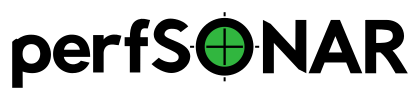Creating Docker containers¶
If you are not using Docker, SKIP THIS PAGE
Creating containers using docker-compose¶
Note make sure you have extracted the sample configs here:
Run this script to create your nginx certs, if you don’t already have them:
/etc/pwa/scripts/generate_nginx_cert.sh
Download the docker-compose.yml file from here:
Bring up the application:
docker-compose up -d
Make sure the containers are running:
# docker-compose ps
Name Command State Ports
------------------------------------------------------------------------------------------------------------------------
docker_mongo_1 docker-entrypoint.sh mongod Up 27017/tcp
docker_nginx_1 /docker-entrypoint.sh ngin ... Up 0.0.0.0:443->443/tcp, 0.0.0.0:80->80/tcp,
0.0.0.0:9443->9443/tcp
docker_pwa-admin1_1 docker-entrypoint.sh /start.sh Up 80/tcp, 8080/tcp
docker_pwa-pub1_1 node /app/api/pwapub.js Up 8080/tcp
docker_sca-auth_1 docker-entrypoint.sh /app/ ... Up 80/tcp, 8080/tcp
If not everything is running, try docker-compose logs to troubleshoot.
Docker Compose documentation can be found here:
Creating containers using a script¶
Now we have all configuration files necessary to start installing PWA services.
The easiest way to get the necessary containers installed and running is to use these scripts. You may want to modify them if you are doing something other than a default setup.
Default setup uses a pwa docker network, data under /usr/local/data, one publisher named pwa-pub1, one PWA application named pwa-admin1, and one sca-auth instance named sca-auth. It also initializes mongodb and nginx instances. By default, a postfix instance is not created, so if you want to use that you’ll have to modify the script.
Only run this script when you initially install PWA:
/usr/local/sbin/init_docker.sh
Then, you can use this script to start the containers:
/usr/local/sbin/start_pwa_containers.sh
Updating containers with a script¶
To update PWA containers to the latest version, use this script (you may have to modify it, if you changed init_docker.sh or start_pwa_containers.sh above).
/usr/local/sbin/update_pwa_containers.sh
Manually creating containers¶
If you want a custom setup, or if you are trying to troubleshoot the containers, you may want to manually create the containers.
First, create the
datadirectory:mkdir -p /usr/local/data
Next, create a docker network to group all PWA containers
docker network create pwa
Create mongoDB container. Use -v to persist data on host directory (/usr/local/data/mongo)
mkdir -p /usr/local/data docker run \ --restart=always \ --net pwa \ --name mongo \ -v /usr/local/data/mongo:/data/db \ -d mongo
Create SCA authentication service container. This service handles user authentication / account/user group management.
docker run \ --restart=always \ --net pwa \ --name sca-auth \ -v /etc/pwa/auth:/app/api/config \ -v /usr/local/data/auth:/db \ -d perfsonar/sca-auth
The sca-auth container will generate a few files under the /config directory when it’s first started, so don’t mount it with
ro. The user account DB is stored in/usr/local/data/auth.Create PWA’s main UI/API container.
docker run \ --restart=always \ --net pwa \ --name pwa-admin1 \ -v /etc/pwa:/app/api/config:ro \ -d perfsonar/pwa-admin
Create meshconfig publishers.
docker run \ --restart=always \ --net pwa \ --name pwa-pub1 \ -v /etc/pwa:/app/api/config:ro \ -d perfsonar/pwa-pub You can create as many pwa-pub containers as desired (make sure to use unique names ``pwa-pub1``\ , ``pwa-pub2``\ , etc..) based on available resource (mainly CPU) . 1 or 2 should be fine for most cases. If you use more than 1 instance, please edit ``/etc/pwa/nginx/conf.d/pwa.conf`` to include all instances, like.. .. code-block:: javascript upstream pwapub { server pwa-pub1:8080; server pwa-pub2:8080; server pwa-pub3:8080; }
Finally, we install nginx to expose these container via 80/443/9443
docker run \ --restart=always \ --net pwa \ --name nginx \ -v /etc/pwa/shared:/shared:ro \ -v /etc/pwa/nginx:/etc/nginx:ro \ -v /etc/pwa/auth:/certs:ro \ -p 80:80 \ -p 443:443 \ -p 9443:9443 \ -d nginx
Start the
postfixcontainer (optional)The
sca-authservice sometimes needs to send e-mails to users, as part of the registration process, or for password resets, etc. It can be configured to use an external SMTP server, or you can run a separate docker container that runs postfix, in which case PWA will send its e-mail notices through that.If you are not using an external SMTP server, install a postfix docker container. This one has been tested and appears to work well, but it is not maintained by the perfSONAR project:
docker run \ --network pwa \ -d --name postfix \ -p 587:25 \ --restart always \ yorkshirekev/postfix HOSTNAME Make sure to replace HOSTNAME with the actual hostname of the main host. You might need to try different ports for ``-p 587:25``\ , depending on what is available on the main host.
Manually updating¶
Pull down the latest version using (for example):
docker pull perfsonar/pwa-admin1
docker pull perfsonar/pwa-pub1
docker pull perfsonar/sca-auth
Then stop and remove each container you wish to upgrade – for example:
docker stop pwa-admin1
docker rm pwa-admin1
docker stop pwa-pub1
docker rm pwa-pub1
docker stop sca-auth
docker rm sca-auth
Re-run the container using the same docker run ... command you used to start it.