The CentOS NetInstall distribution of the perfSONAR Toolkit is an ISO image that can be mounted to a CD, DVD, or USB drive. The image does not contain any of the packages, but will download them from a remote location at install time. The document describes step-by-step how to install the NetInstall distribution.
See also
See Choosing a Toolkit Installation Method for more information on choosing an installation type.
Download the ISO image from Downloads or below:
Verify the md5 checksum by verifying the two lines output are the same when you run the command below (replace the filenames with that of the downloaded iso and md5). If they do no match then you may need to re-download the iso images:
$ md5sum pS-Toolkit-4.X-CentOS7-NetInstall-x86_64.iso;cat pS-Toolkit-4.X-CentOS7-NetInstall-x86_64.iso.md5
Note
Detailed instructions on mounting an ISO image to the above media is beyond the scope of this document. Linux and Macintosh users may consider using the dd tool: sudo dd if=/PATH/TO/FILE.iso of=/dev/DISK
Insert the media containing the ISO into the target end system
Note
By default CentOS7 will use a graphical installer.
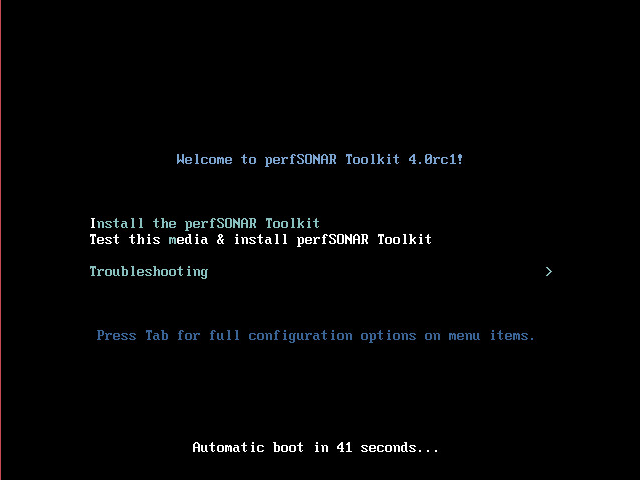
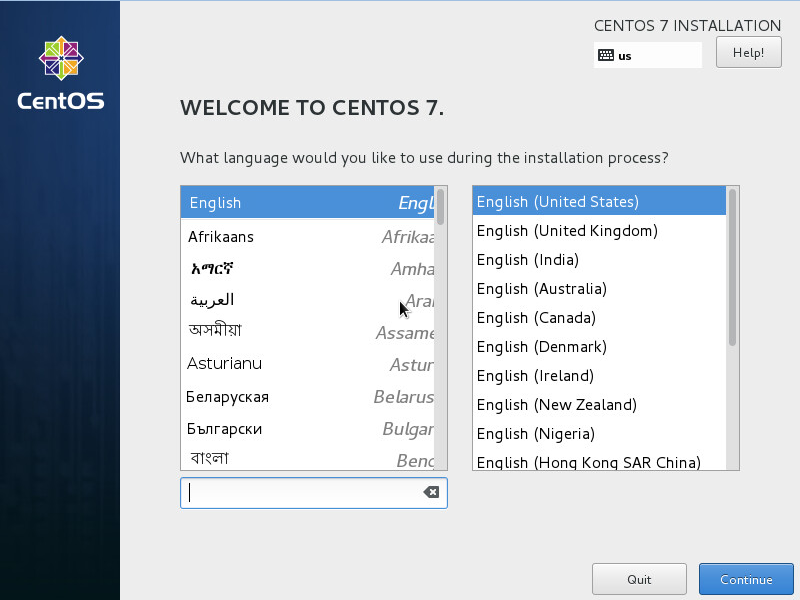

Special Topic: Editing interface properties
In order to configure IPv4 interface on your host select IPv4 Settings tab. You may assign a static address by using the Manual method.
After you selected Manual you need to enter the IP address, netmask, gateway and DNS server. Click Add to configure them.
Repeat similar steps for IPv6 Settings.
You may also configure automatic network setting by selecting Automatic (DHCP) method.
When finished with all settings select Save to continue.
Note
After installation you may need to re-enter the network settings. These settings are only expected for use during the installation process and may be discarded once the process completes.
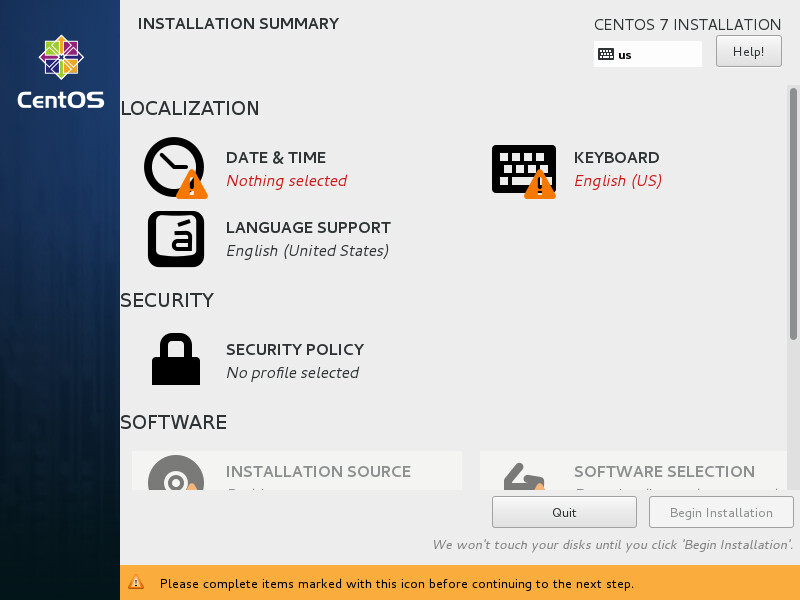
Special Topic: Localization
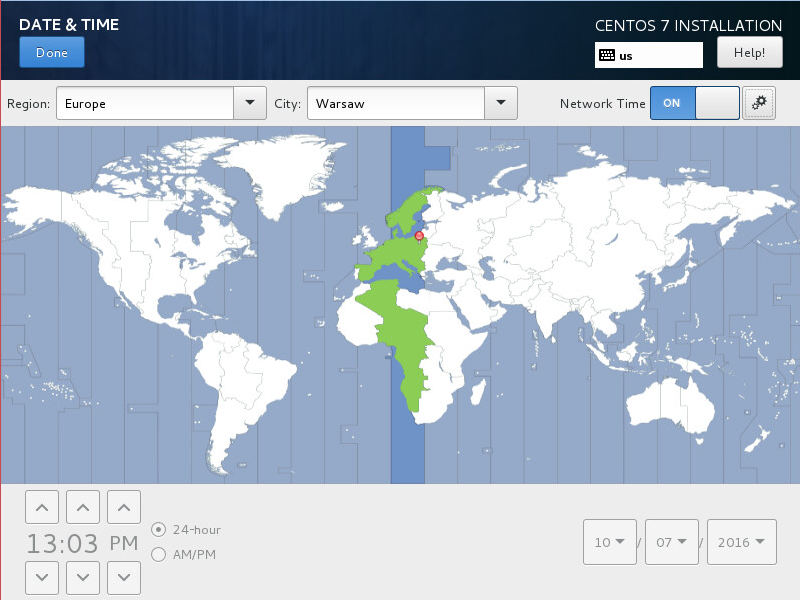
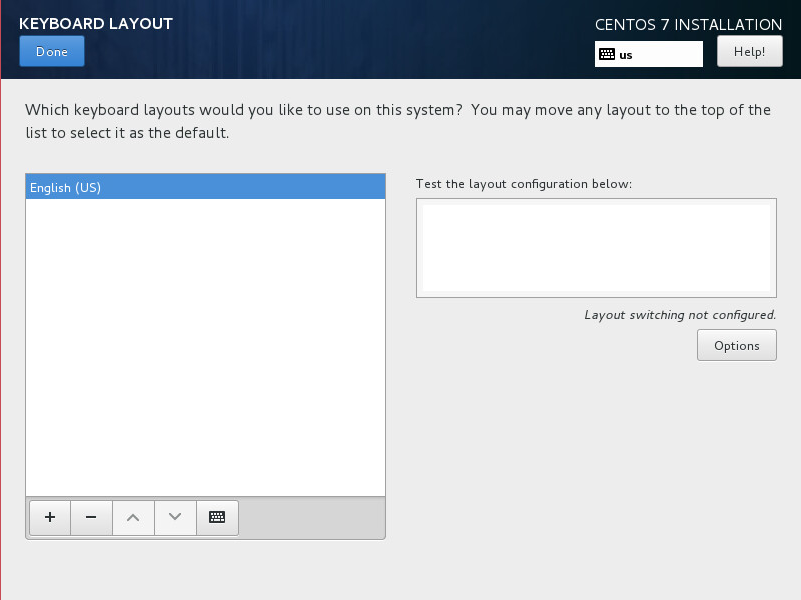
Special Topic: Installation destination
Scroll down the screen and select INSTALLATION DESTINATION to choose where you would like to install the operating system and how you would like to partition the drive.
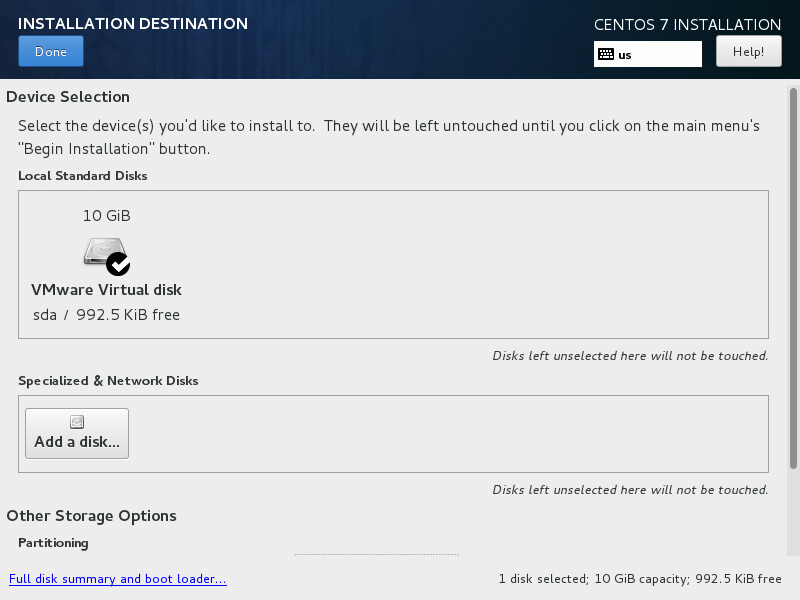
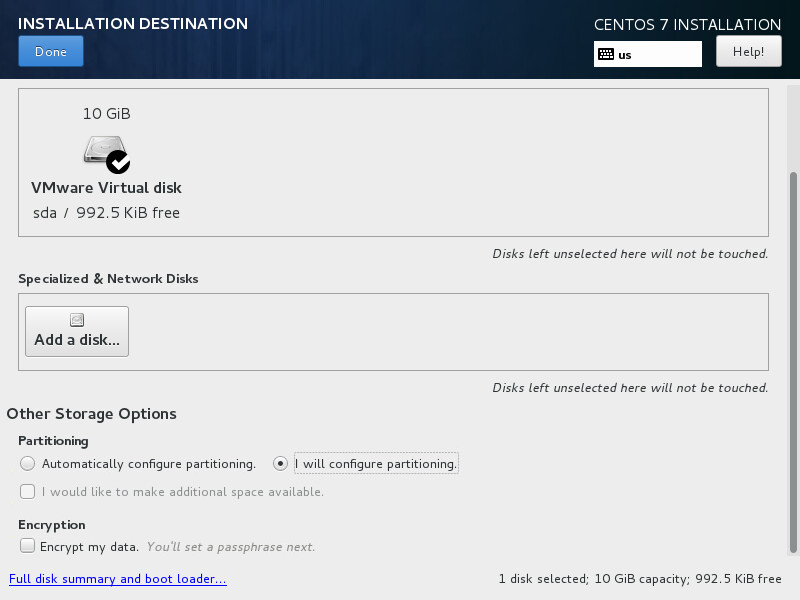
Note
Manual partitioning will be required if you want to replace existing partitions on the disk.
Special Topic: Manual partitioning
MANUAL PARTITIONING screen allows you to setup a custom partitioning scheme including deleting unused partitions.
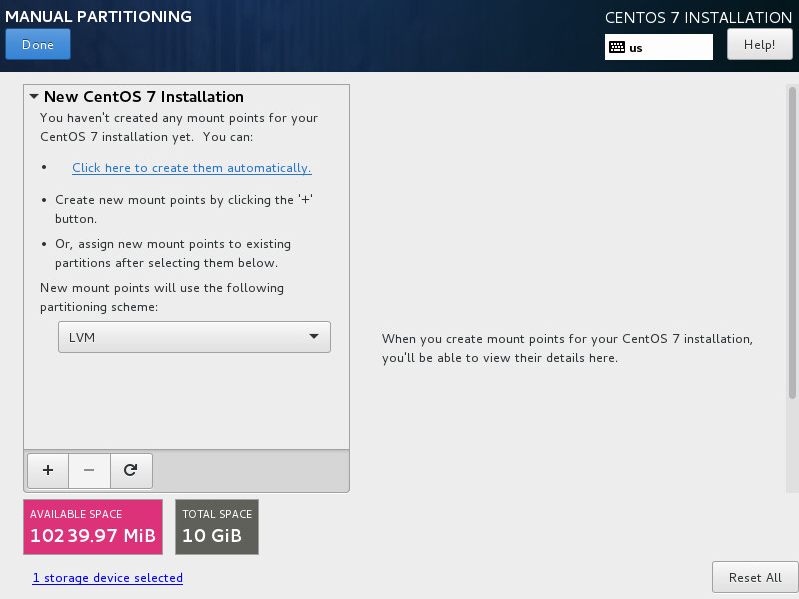
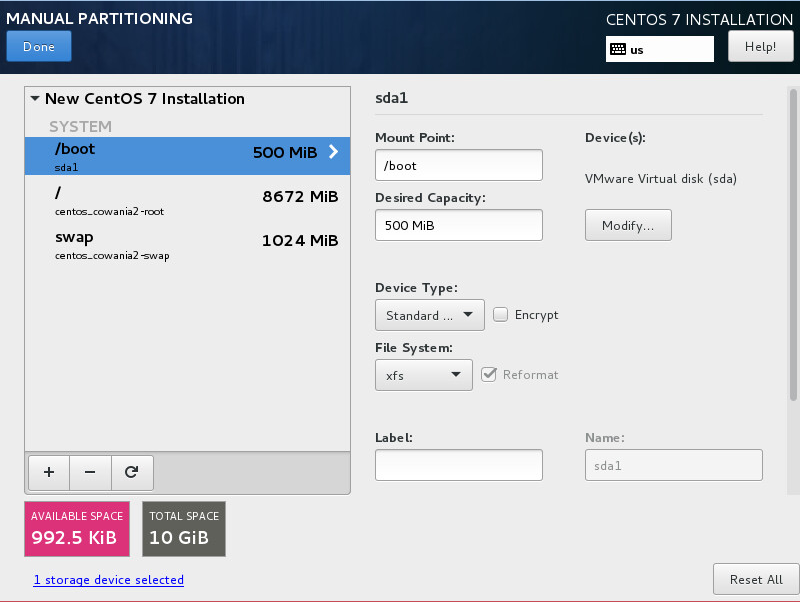
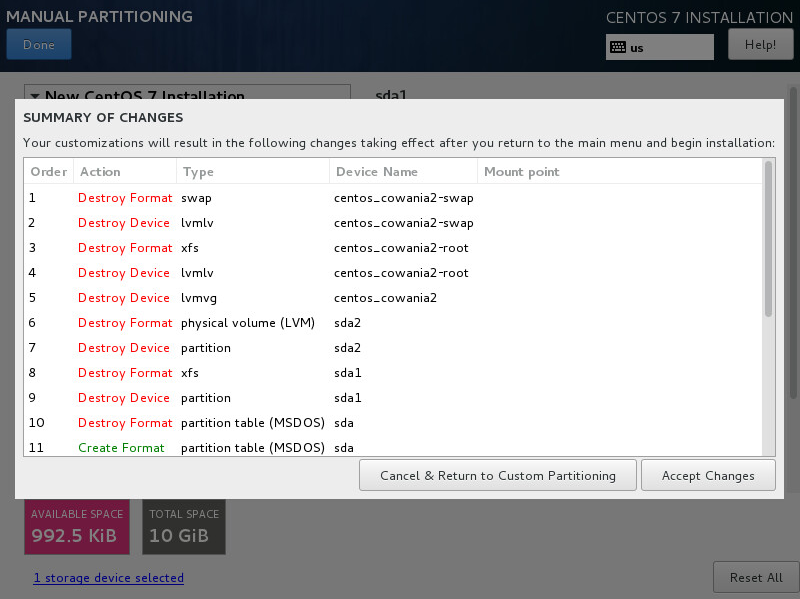
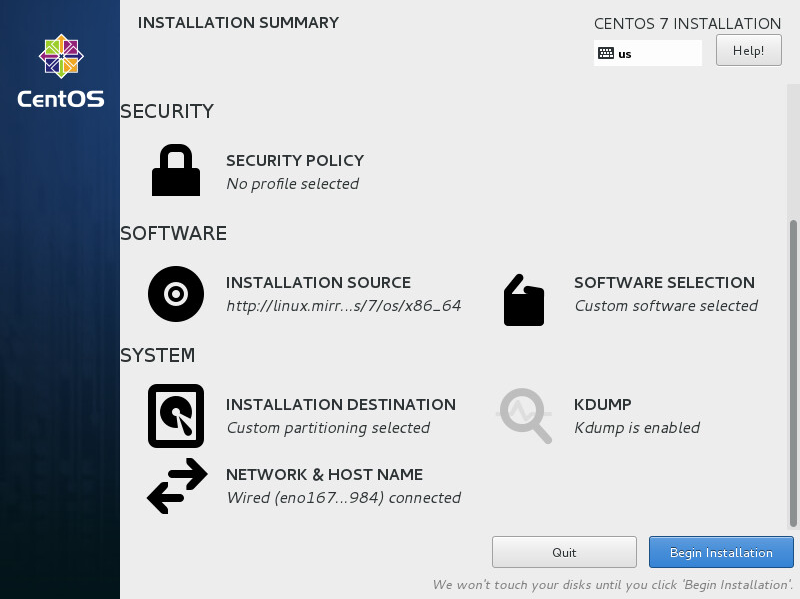
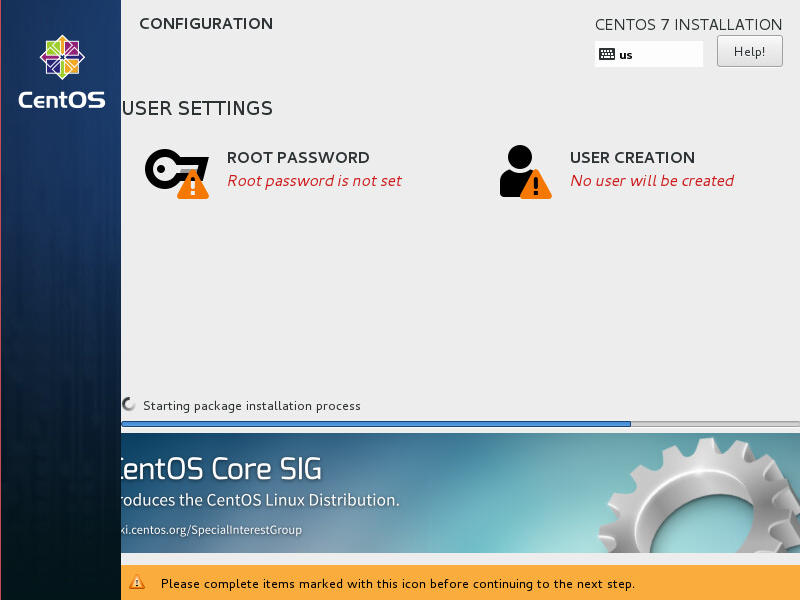
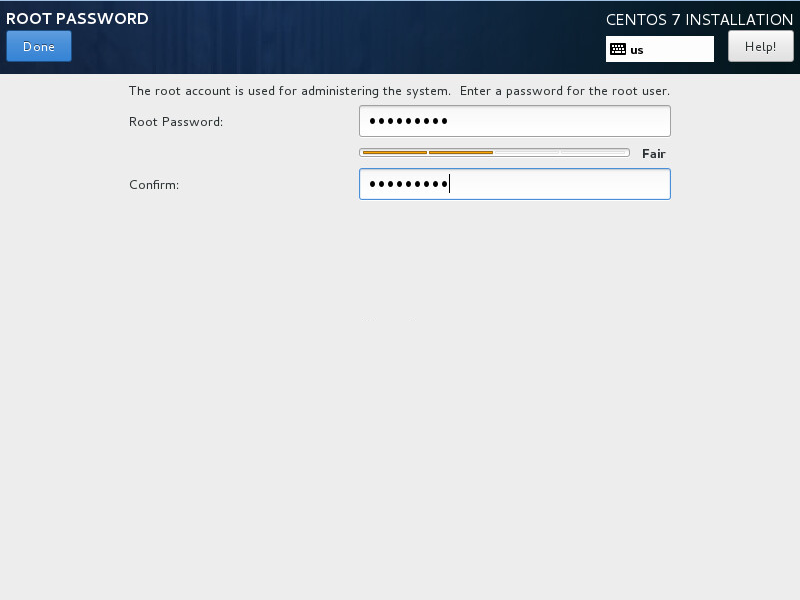
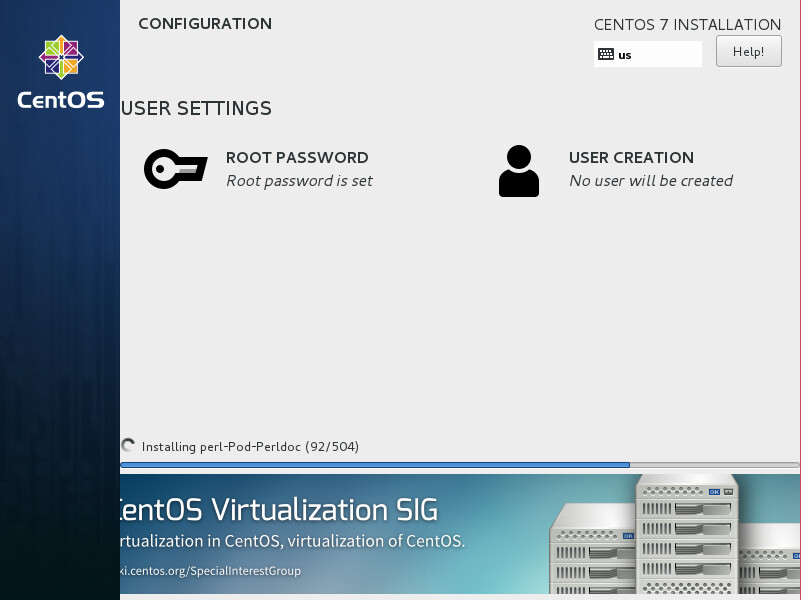
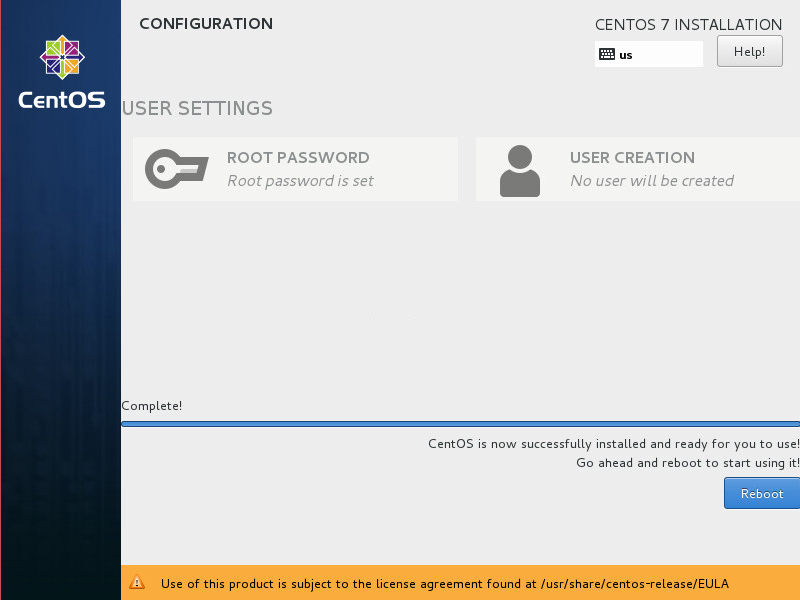
After the reboot you will be presented with a login screen. You can login with the root user and the password set during the installation process. You are now ready to move on to Configuring the Toolkit for the First Time