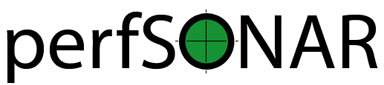Installation¶
psConfig Web Administrator (PWA)¶
psConfig Web-based administration GUI and tools to publish generated meshconfig/psconfig output
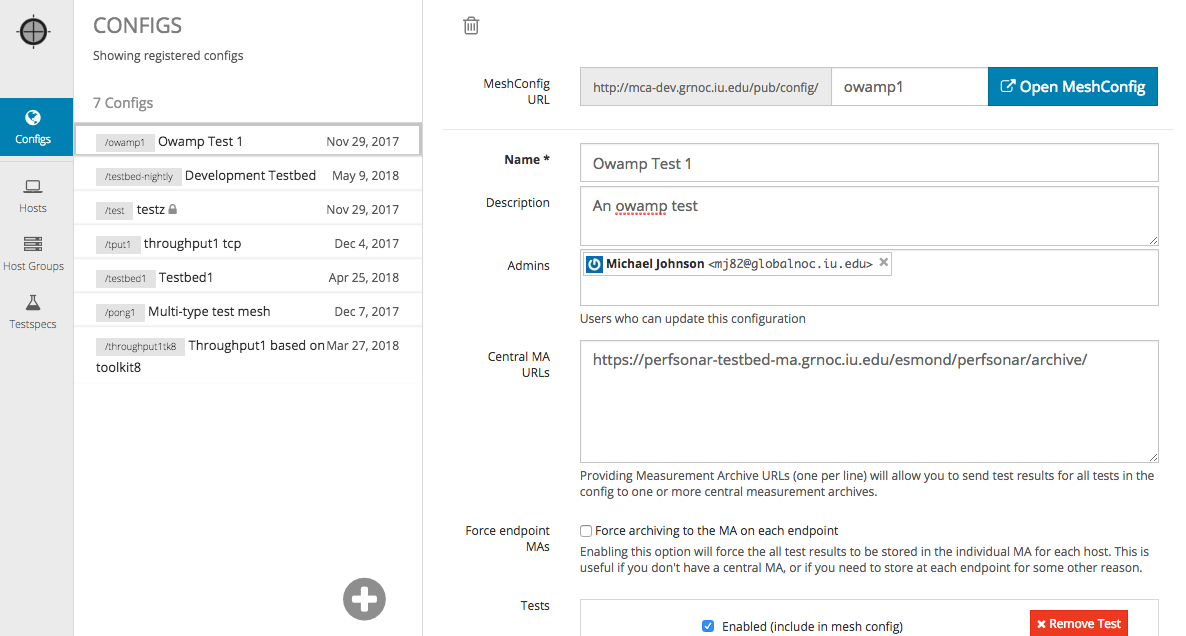
Installation¶
VM Host¶
To install PWA, you will need a VM with any OS that supports Docker; such as CentOS7
Minimum resource requirements are..
- 4-6 CPUs
- 4G memory
- 16G disk
Docker Engine¶
Read the official docker installation doc for more information. For CentOS 7, the Docker version from the CentOS Extras repo will work. For CentOS 6, the CentOS version might work, or you might need to try the version from the Docker repo.
For CentOS7 as root:
yum install -y docker
Before you start the docker engine, you might want to add any VM specific configuration. For example, your VM might be using /usr/local as a primary partition for your VM. If so, you should have something like following..
mkdir /etc/docker
/etc/docker/daemon.json
{
"graph": "/usr/local/docker"
}
Enable & start the docker engine.
$ systemctl enable docker
$ systemctl start docker
You should install logrotate for docker container log
/etc/logrotate.d/docker-container
/var/lib/docker/containers/*/*.log {
rotate 7
daily
compress
size=1M
missingok
delaycompress
copytruncate
}
Configuration¶
Interaction with other web applications: If you want to run PWA on a node that is already running other web applications, such as MadDash or the perfSONAR Toolkit web interface, you will need to do a couple things differently. See Running alongside other web applications
Upgrading: If you are upgrading from a legacy MCA instance, read UPGRADING FROM MCA
Before we start installing PWA, you should prepare your configuration files first. You can bootstrap it by downloading and deploying PWA’s default configuration files from git repo.
wget https://github.com/perfsonar/psconfig-web/raw/master/deploy/docker/pwa.sample.tar.gz
tar -xzf pwa.sample.tar.gz -C /etc
For PWA
/etc/pwa/index.js- Edit defaults
testspecsif necessary (meshconfig.defaults.testspecs) - Update pub.url with the hostname that your PWA instance will be exposed as. The easiest way to do this is to replace
with the FQDN of your Docker host (removing the brackets). - Edit datasource section which determines which host you’d like to load from sLS to construct your host config, if applicable (if you are not running a private LS, this most likely does not apply to you)
- Edit defaults
For Authentication Service
/etc/pwa/auth/index.jsUpdate the hostname in the config by performing a search and replace in this file. Replace
with the hostname (FQDN) of the host that holds your docker containers (remove the brackets). Update
fromaddress to administrator’s email address used to send email to confirmation new user accounts. You can do this by doing a search and replace in the file, replacingwith the full e-mail address you want to use (remove the brackets). If you’d like to skip email confirmation when user signup, simply comment out the whole email_confirmation section.
exports.email_confirmation = { subject: 'psConfig Web Admin Account Confirmation', from: '<email_address>', //most mail server will reject if this is not replyable address };
For Nginx
Nginx will expose various functionalities provides by various containers to the actual users. The default configuration should work, but if you need to modify the configuration, edit..
/etc/pwa/nginx
Host Certificates¶
You will need SSL certificates for https access. If these don’t already exist, they will be created when you start up the sca-auth docker container.
In /etc/pwa/auth, you should see your host certificate with following file names, or place them there if not. If you want to replace the automatically-generated certs with your own, copy them over these files.
$ ls /etc/pwa/auth
cert.pem
key.pem
If you are enabling x509 authentication, then you will also need trusted.pem. This file contains list of all CAs that you trust and grant access to PWA.
Unlike Apache, Nginx uses a single CA file for better performance.. so you have to join all .pem into a single .pem file.
Container Installation¶
Now we have all configuration files necessary to start installing PWA services.
First, create a docker network to group all PWA containers (so that you don’t have –link them)
docker network create pwa
Create mongoDB container. Use -v to persist data on host directory (/usr/local/data/mongo)
mkdir -p /usr/local/data docker run \ --restart=always \ --net pwa \ --name mongo \ -v /usr/local/data/mongo:/data/db \ -d mongo
Create SCA authentication service container. This service handles user authentication / account/user group management.
docker run \ --restart=always \ --net pwa \ --name sca-auth \ -v /etc/pwa/auth:/app/api/config \ -v /usr/local/data/auth:/db \ -d perfsonar/sca-auth
sca-auth container will generate a few files under /config directory when it’s first started, so don’t mount it with
ro. I am persisting the user account DB on /usr/local/data/auth.Create PWA’s main UI/API container.
docker run \ --restart=always \ --net pwa \ --name pwa-admin1 \ -v /etc/pwa:/app/api/config:ro \ -d perfsonar/pwa-admin
Create meshconfig publishers.
docker run \ --restart=always \ --net pwa \ --name pwa-pub1 \ -v /etc/pwa:/app/api/config:ro \ -d perfsonar/pwa-pub
You can create as many pwa-pub containers as desired (make sure to use unique names pwa-pub1, pwa-pub2, etc..) based on available resource (mainly CPU) . 1 or 2 should be fine for most cases.
If you use more than 1 instance, please edit /etc/pwa/nginx/conf.d/pwa.conf to include all instances, like..
upstream pwapub {
server pwa-pub1:8080;
server pwa-pub2:8080;
server pwa-pub3:8080;
}
Finally, we install nginx to expose these container via 80/443/9443
docker run \ --restart=always \ --net pwa \ --name nginx \ -v /etc/pwa/shared:/shared:ro \ -v /etc/pwa/nginx:/etc/nginx:ro \ -v /etc/pwa/auth:/certs:ro \ -p 80:80 \ -p 443:443 \ -p 9443:9443 \ -d nginx
Now you should see all 5 containers running.
docker container list
CONTAINER ID IMAGE COMMAND CREATED STATUS PORTS NAMES
42efd21ff7f1 perfsonar/pwa-pub "node /app/api/mcp..." 18 seconds ago Up 17 seconds 8080/tcp pwa-pub1
ab3936c7ab8c perfsonar/pwa-admin "/start.sh" 19 seconds ago Up 18 seconds 80/tcp, 8080/tcp pwa-admin1
90cfbb8ba096 perfsonar/sca-auth "/app/docker/start.sh" 24 seconds ago Up 24 seconds 80/tcp, 8080/tcp sca-auth
aa6471073c01 nginx "nginx -g 'daemon ..." 11 hours ago Up 11 hours 0.0.0.0:80->80/tcp, 0.0.0.0:443->443/tcp, 0.0.0.0:9443->9443/tcp nginx
10fdf3b63e4f mongo "/entrypoint.sh mo..." 12 hours ago Up 12 hours 27017/tcp mongo
Note: sometimes, docker containers will initially not have connectivity to the outside world. Usually this can be resolved by running systemctl restart docker
Updating¶
To update PWA containers to the latest version, stop/remove the current container. This example updates the pwa-admin image, but you might also need to do the same thing for pwa-pub and/or sca-auth, as well.
docker stop pwa-admin1
docker rm pwa-admin1
Pull down the latest version using:
docker pull perfsonar/pwa-admin1
Re-run the container using the same docker run ... command you used to start it.
Firewall¶
Docker will take care of its own firewall rules, so you don’t have to worry about opening ports manually.
By default, following are the ports used by nginx container:
- 443 (For PWA administrative GUI)
- 80 (For PWA configuration publisher)
- 9443 (For x509 authentication to PWA administrative GUI)
Other Topics¶
- Monitoring / Testing
- PWA provides a developer API – see the API DOC
Reference¶
Meshconfig parameters http://docs.perfsonar.net/config_mesh.html