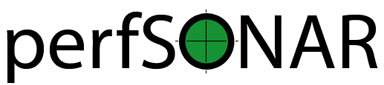Deploying a Central Measurement Archive¶
Measurement results from your regular tests are stored in a measurement archive (MA). This leads to the definition of two categories of hosts:
- The measurement host that runs regular tests such as throughput, one-way latency, ping and traceroute measurements.
- The archive host that stores the results from the measurement host(s)
By default the perfSONAR Toolkit is both measurement host AND archive host. It comes installed with both the regular testing infrastructure and the measurement archive software. The measurement archive stores all the results from measurements defined in the regular testing configuration of the local host. In most cases, this is an adequate storage strategy.
As an alternative, you may decide to separate your measurement hosts and archive host(s). This allows a single “centralized” archive host to store results from multiple measurement hosts. A few use cases where this may be desirable are as follows:
- Your measurement hosts are on less powerful (and likely lower cost) hardware that you don’t want having the overhead of running the measurement archive. The measurement archive has higher hardware requirements than the measurement tools, so removing it can result in considerable resource savings.
- Your site has the experience and the infrastructure to manage large databases that you would like to leverage for storing measurement results on a dedicated archive host.
- You want to store results in multiple places. For example, you may store your results locally but also store them in a central archive where complex analysis tools operate on all the data from multiple hosts in one location.
Those are just a few examples. If you think a central measurement archive is right for your measurement strategy, then read the remainder of this document for instructions on how to configure both your archive host and measurement hosts.
Installing the Measurement Archive Software¶
The measurement archive is implemented using a software package named esmond. If your central archive is a perfSONAR Toolkit, then esmond is already installed. It is more likely though that you will install your measurement archive on an instance completely separate from the perfSONAR Toolkit. There are a few options for installing esmond:
- RedHat Linux (including CentOS) users may install a standalone instance of esmond using an RPM. See the RPM installation page for details on installing a standalone RPM.
- You may install esmond as part of the perfSONAR CentralManagement bundle. See perfSONAR Installation Options for more information.
- You may consult the esmond web site for more guidance on various other deployment options.
Authenticating Measurement Hosts¶
Measurement hosts need to authenticate to the measurement archive when they register data. This is implemented in esmond using one of two methods:
- A username and API key that is passed in the HTTP header of all requests.
- Using IP based authentication
The remainder of this section describes how to setup both type of accounts.
Note
You may have a combination of the above where some accounts authenticate based on IP address and others based on API key. If a request matches both an API key account and an IP address account, then the API account will be tried first. If the API key authentication fails, then it will fallback to the IP address account.
Warning
It is highly recommended you run your measurement archive server with HTTPS. This encrypts transfers and protects the username and API key (if applicable) from being exposed in plain text since it is just in the HTTP header. See the Apache HTTPD documentation for information on how to configure HTTPS.
Authenticating by Username and API Key¶
As an archive administrator you may create a username, generate an API key, and assign the needed permissions to register data with the commands below:
CentOS/RedHat:
Change to the esmond install directory:
cd /usr/lib/esmond
Run the commands below replacing example_user with the username of the account you would like to create:
. bin/activate python esmond/manage.py add_ps_metadata_post_user example_user python esmond/manage.py add_timeseries_post_user example_user
After running the commands above you should see the generated API key in the output (if not, re-run the commands above and they will re-show you the generated API key without affecting the user you just created). An example of the output line showing the API key (9130962c6b38722c0b9968e6903e1927e94e16fd in this example) is below:
Key: 9130962c6b38722c0b9968e6903e1927e94e16fd for example_user
Debian/Ubuntu:
On a Debian/Ubuntu system you can use:
/usr/share/esmond/util/esmond_manage add_ps_metadata_post_user example_user /usr/share/esmond/util/esmond_manage add_timeseries_post_user example_user
At this point provide the administrator of the measurement host wishing to register data with the username and API key.
Note
There is no technical limitation preventing multiple measurement hosts from sharing a username and API key. It is up to you as an archive administrator to make a decision about whether you will share accounts between multiple measurement hosts or require unique accounts for each. It is the responsibility of both you and the measurement host administrator to follow best commons security practices and common sense in preventing unwanted parties from obtaining these credentials.
Authenticating by IP Address¶
As an archive administrator you may create an account that authenticates based on IP address. You may specify an IP mask so that multiple addresses may authenticate. This can be particularly useful in large deployments of measurement hosts in a small set of subnets as it does not require a username and password (API key) to be defined for each host in their tasks file. As such, automated configuration is made easier by this authentication method. The commands for adding an account that authenticates based on IP are as follows:
CentOS/RedHat:
Change to the esmond install directory:
cd /usr/lib/esmond
Run the commands below to create the account. You must provide a username as the first argument. This is simply used internally to identify the set of permissions associated with the IP addresses. After that may be one or more IP addresses in the form of X.X.X.X or X.X.X.X/Y where X is each octet and Y is the subnet. If Y is not specified it defaults to 32 (i.e. only the exact IP address provided matches). The example below will allow the host 10.0.1.1 or any host in the 10.0.2.0/24 subnet to register data to esmond:
. bin/activate python esmond/manage.py add_user_ip_address example_user 10.0.1.1 10.0.2.0/24
Debian/Ubuntu:
On a Debian/Ubuntu system you can use:
/usr/share/esmond/util/esmond_manage add_user_ip_address example_user 10.0.1.1 10.0.2.0/24
Configuring Measurement Hosts¶
Each measurement host must be configured to register its data to the central archive. This is done by configuring the pSConfig pScheduler Agent to use the archive. The exact approach depends largely with how you are reading your template and which tasks you want to send to the central archive.
One approach is to define the archive in the pSConfig template being used. In that case, the pSConfig template is going to need a section similar to the following:
"archives": {
"example_esmond_archive": {
"archiver": "esmond",
"data": {
"measurement-agent": "{% scheduled_by_address %}",
"url": "https://ma.example.perfsonar.net/esmond/perfsonar/archive/"
}
}
Note
It is highly recommended you set the measurement-agent field to the template variable {% scheduled_by_address %} for esmond archives as it ensures the requester of the measurement is properly recorded. See scheduled_by_address Variable for more details on this variable.
The full set of options for the data section of an archive object of type esmond are detailed here. The defined tasks section will need to reference the archive defined above for those tasks to be stored. See Introduction to pSConfig Templates for information on how tasks and archives link together if that is not clear.
The above example does not define an API key for authentication. It is possible to set the API key using the _auth_token field. For example:
"archives": {
"example_esmond_archive_with_key": {
"archiver": "esmond",
"data": {
"measurement-agent": "{% scheduled_by_address %}",
"url": "https://ma.example.perfsonar.net/esmond/perfsonar/archive/",
"_auth-token": "35dfc21ebf95a6deadbeef83f1e052fbadcafe57"
}
}
It is only recommended you set the _auth-token if your template is a file on the local system that will never be published to the web. This is to protect your API key from being exposed. See Local Templates for how to setup local templates. Alternatively see Configuring Default Archives for information on how to define a default archiver locally for all tasks. Finally, if you have a remote template and would like to set the _auth-token after the agent downloads the template see Transforming All Remote Templates and Transforming Individual Remote Templates.
If you are using a remote pSConfig template that has your archive defined in it, make sure you use the --configure-archives option of psconfig remote add when you add the URL to the template. Example:
psconfig remote add --configure-archives URL
If the option is not included then the archive will be ignored.