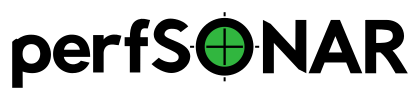Running a pScheduler Server¶
Introduction¶
The pScheduler server is the component that does the heavy-lifting of scheduling and managing tasks. It consists of multiple daemon processes and makes extensive use of PostgreSQL. This document describes basic usage of the server.
Daemons¶
pScheduler consists for four daemon processes that run as separate services. The four services are:
pscheduler-scheduler - This process is what puts new runs on the schedule or marks a run as a non-starter if it can not find an available slot.
pscheduler-runner - This process is what executes runs on the schedule using the selected tool
pscheduler-archiver - This process executes archiver plug-ins using the results of runs. Archivers generally send results to long-term storage or to applications for further processing.
pscheduler-ticker - This process handles basic maintenance of pScheduler
These services can be started/stopped with systemctl or the service command depending on the operating system. For example:
Using systemctl:
systemctl start pscheduler-scheduler systemctl start pscheduler-runner systemctl start pscheduler-archiver systemctl start pscheduler-ticker
In addition to these processes, it also requires Apache HTTPD and PostgreSQL daemons to be running. Apache provides the web server where pScheduler accepts REST API requests and PostgreSQL is where the schedule is stored. The name of these processes is dependent on the operating system:
CentOS (all versions):
httpdandpostgresql-9.5Debian (all versions):
apache2andpostgresql
Logging¶
By default pScheduler logs to syslog facility local4. It sets-up rsyslogd to redirect all logging to the following file:
/var/log/pscheduler/pscheduler.log
Note
If you are using an alternative syslog implementation to rsyslogd then you will need to configure it to redirect local4 manually
Configuration¶
pScheduler has regular configuration files for configuring various aspects of the server. It also has a file for managing limits of the server. For more information on both of these topics, see the pages below:
Pausing and Resuming¶
pScheduler can be directed to stop running tasks using the pause
command. With no arguments, the pause will last indefinitely; with an
ISO 8601 duration (e.g., PT2H), the pause will last for the amount
of time specified. Note that any runs in progress when this command
is executed will be allowed to run to completion. Runs scheduled
while the system is paused will fail with a missed status.
The resume command will start runing tasks with the next one on
the schedule.
Contrary to regular pscheduler commands usage, both need to be run with special permissions, under root in RPM based distributions:
sudo pscheduler pause
sudo pscheduler resume
and under pscheduler in DEB based ones:
sudo -u pscheduler pscheduler pause
sudo -u pscheduler pscheduler resume