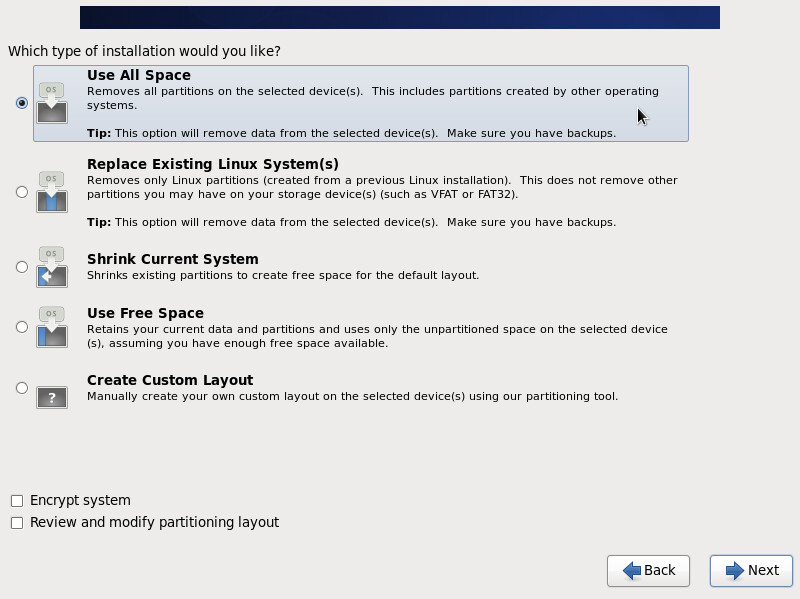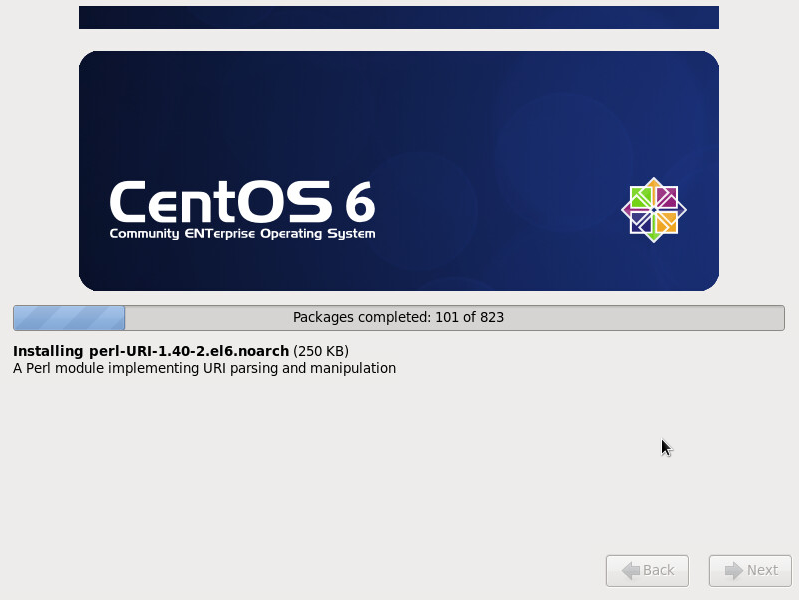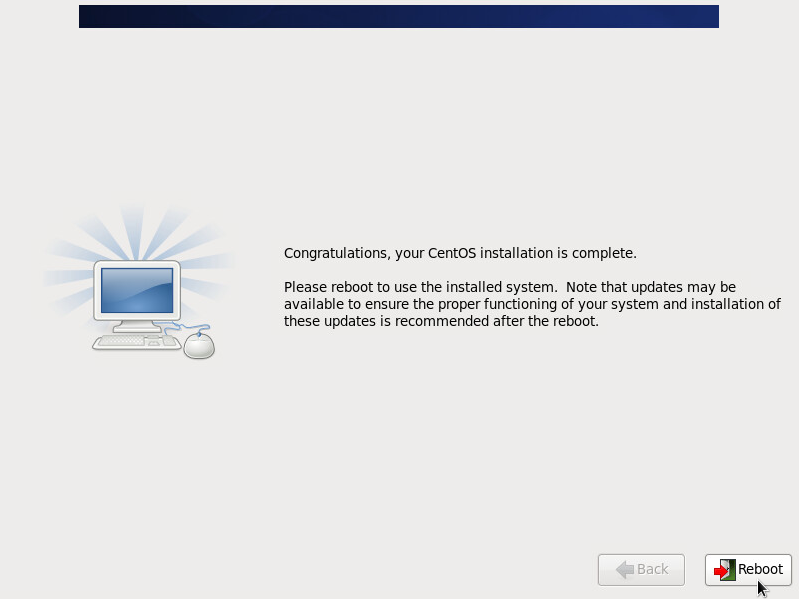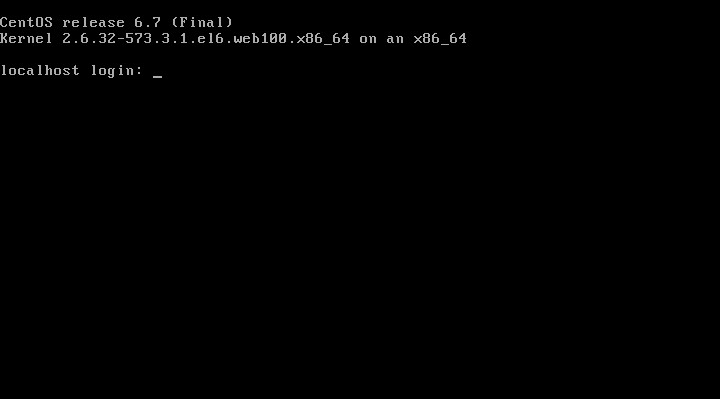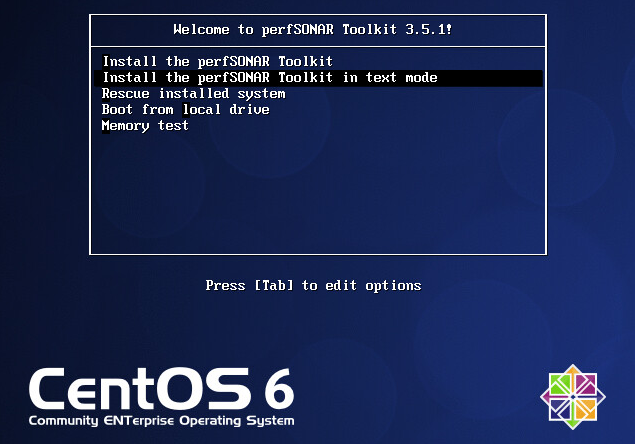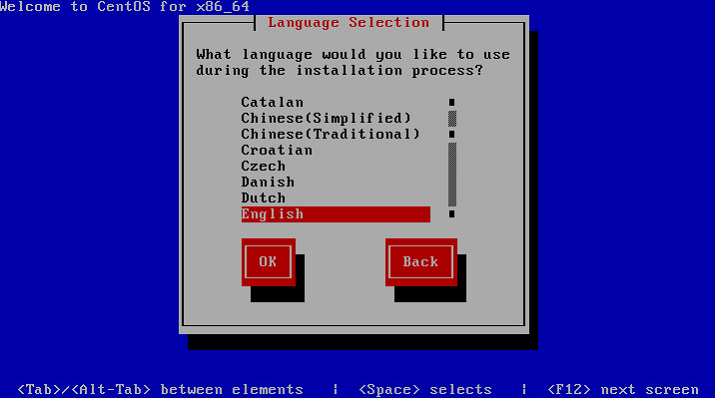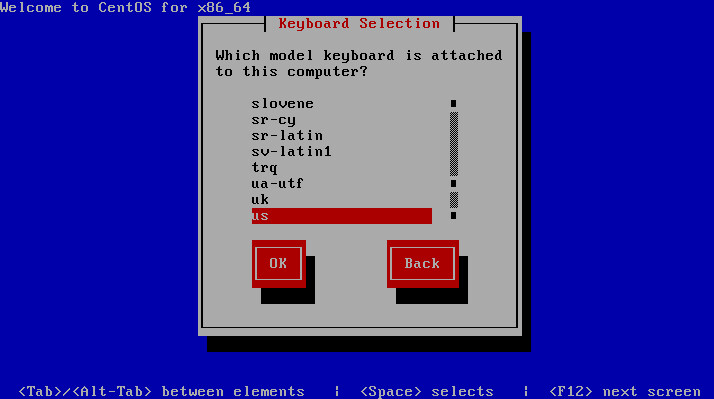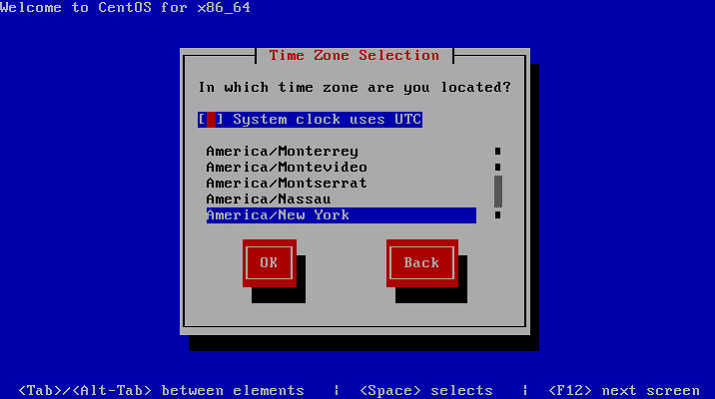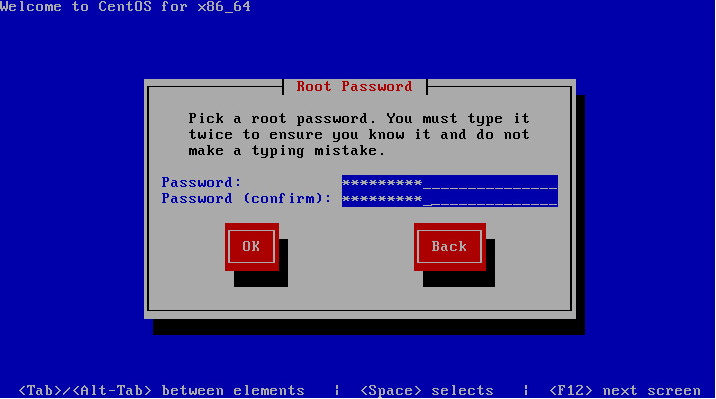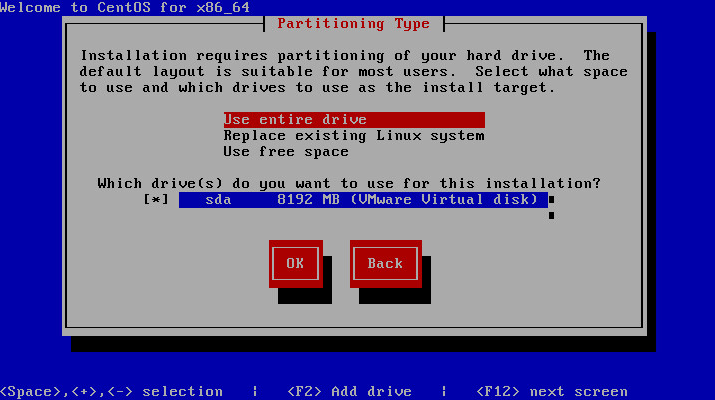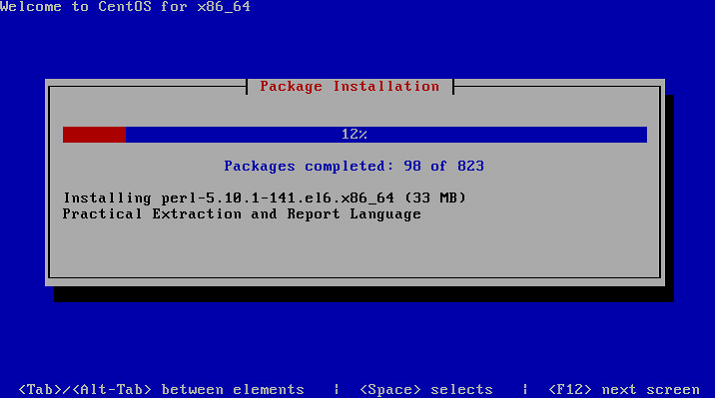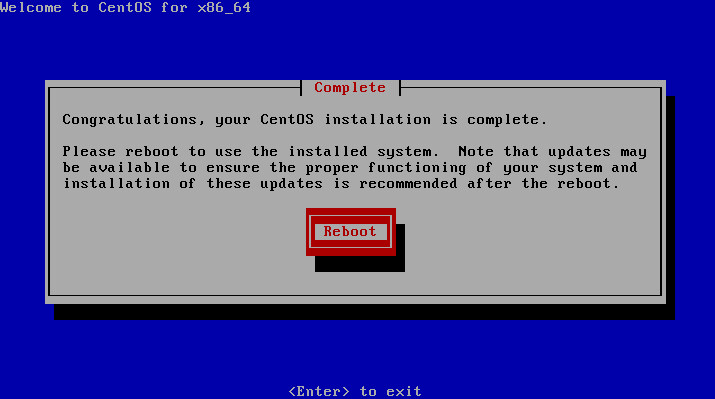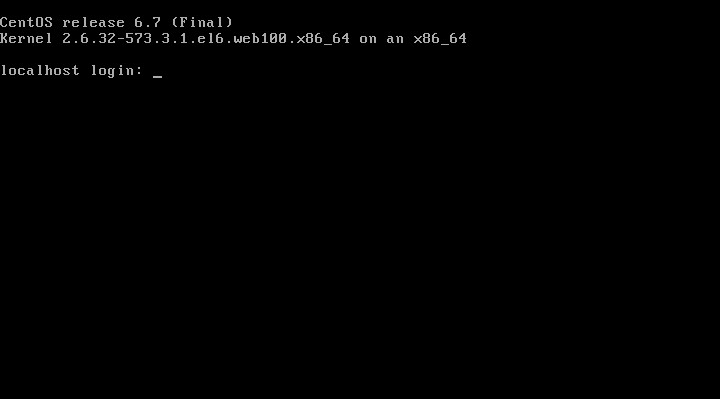The CentOS Full Install distribution of the perfSONAR toolkit is an ISO image that can be mounted to a DVD or USB drive. The image contains all the required packages so Internet connectivity is not required for the initial install. The document describes step-by-step how to install this distribution in the two available modes.
See also
See Choosing a Toolkit Installation Method for more information on choosing an installation type.
Download the ISO image appropriate for your architecture from Downloads or below:
Verify the md5 checksum by verifying the two lines output are the same when you run the command below (replace the filenames with that of the downloaded iso and md5). If they do no match then you may need to re-download the iso images:
$ md5sum pS-Toolkit-3.X-FullInstall-i386.iso;cat pS-Toolkit-3.X-FullInstall-i386.iso.md5
Note
The Full Install ISO is generally too large to fit on current writable CDs
Note
Detailed instructions on mounting an ISO image to the above media is beyond the scope of this document. Linux and Macintosh users may consider using the dd tool: sudo dd if=/PATH/TO/FILE.iso of=/dev/DISK
Insert the media containing the ISO into the target end system
Note
By default the Full Install will use a graphical installer. This provides more options related to partitioning and may be more appropriate for those with access to a monitor. For text mode installation guide see Step-by-Step Guide using text mode
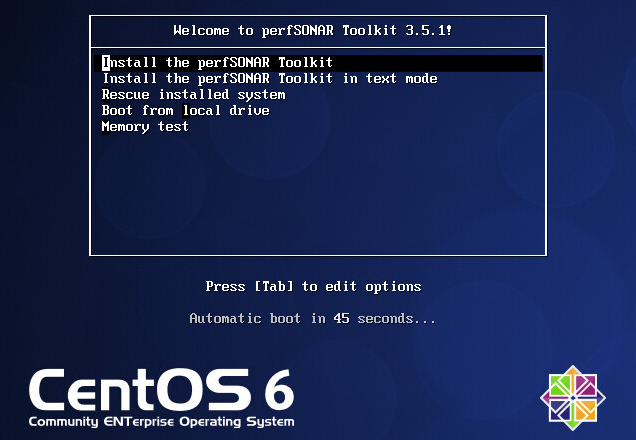
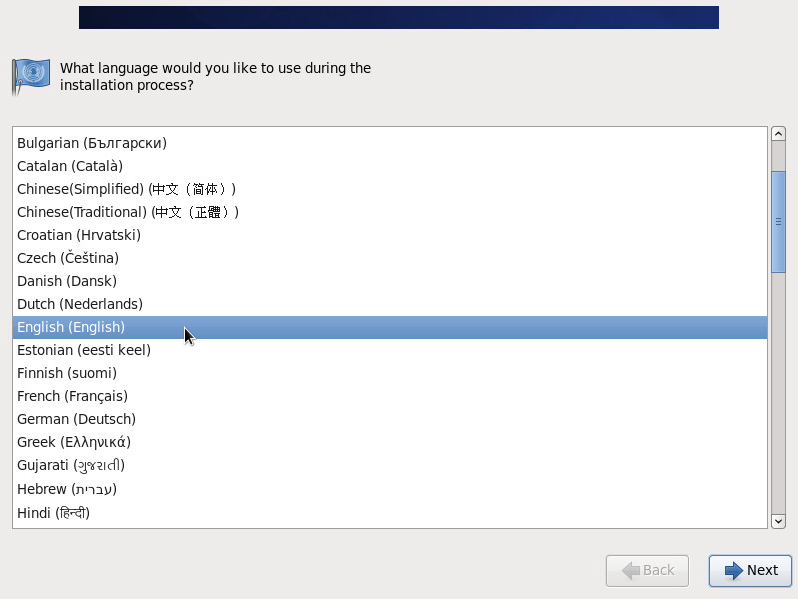
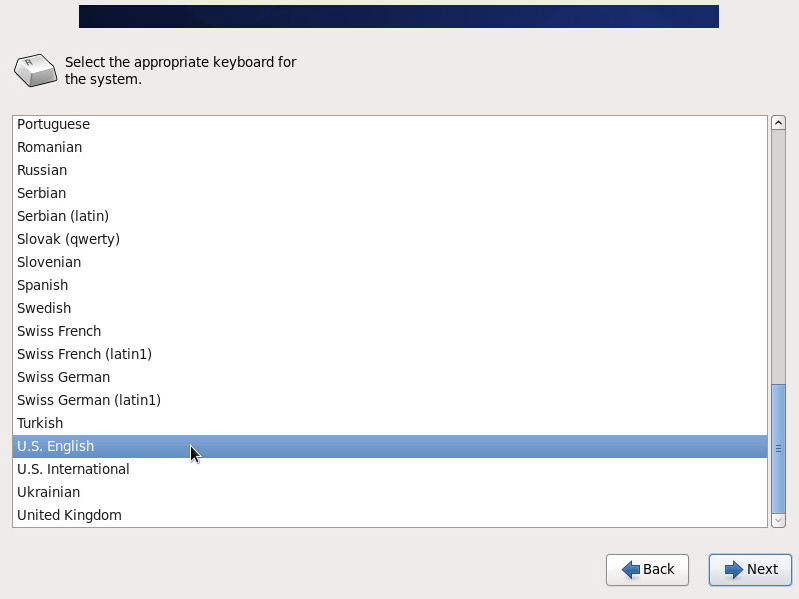
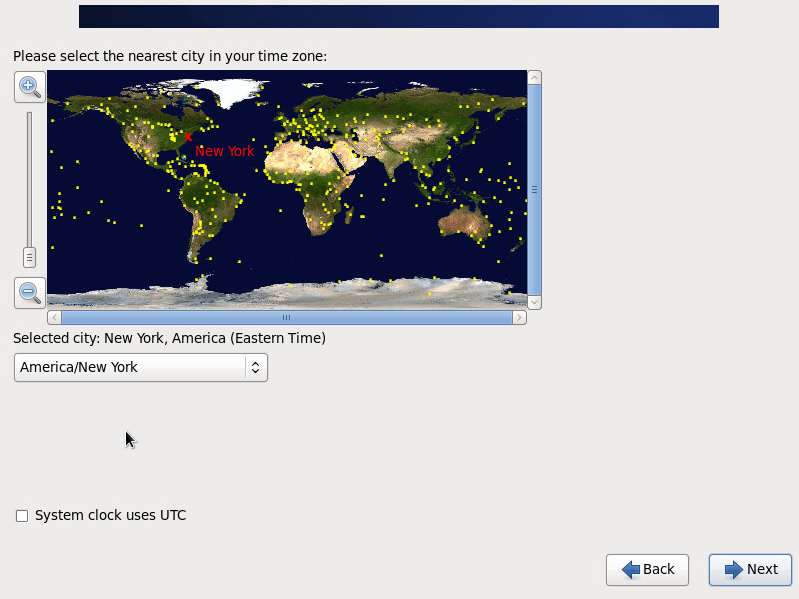
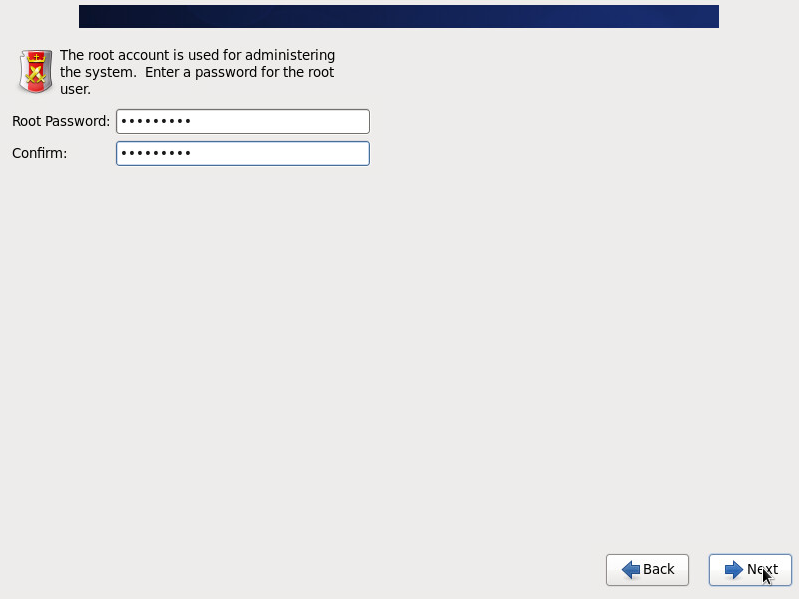
Use All Space - Use this option if there is nothing else installed on the selected hard drive. It will remove any existing data on the hard drive and dedicate the entire disk to the operating system
Replace Existing Linux System(s) - This option removes any Linux partitions on the disk but will keep any non-Linux partitions.