The perfsonarUI web application enables users to visualize measurement results from perfSONAR services. It can provide insight into historical measurement stored in a perfSONAR Measurement Archive (MA), or request an on-demand measurement to be performed by a perfSONAR Measurement Point (MP). It provides the following functionalities:
Access to link utilization data stored in a RRD Measurement Archive
Access to one-way delay, jitter, one-way packet loss and traceroute data stored in a HADES Measurement Archive
Access to historical achievable throughput data stored in a SQL Measurement Archive
Request an on-demand measurement to measure achievable throughput from a BWCTL Measurement Point
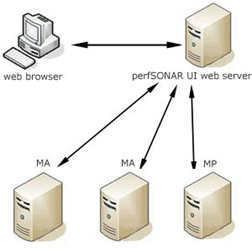
In order to visualize a measurement the client sends a request through the web browser. The UI web server creates a NMWG (Network Measurement Working Group) request and sends it to the MA or MP. When the MA or MP respond, measurement values are extracted from the response and sent to the web browser where they are presented to the client in numerical and graphical form. perfsonarUI allows the user to browse several types of MA for available measurements. These are RRD MA, HADES MA and SQL MA. It also allows the user to request a measurement between two BWCTL MPs to be performed. In addition perfsonarUI is also able to retrieve data from the Internet2’s perfSONAR-PS SNMP MA and make on-demand tests to BWCTL endpoint such as Internet2’s perfSONAR-PS BWCTL.
The perfsonarUI packages are built for Red Hat Enterprise Linux 6.5 and Debian 7.4. No issues are expected for future minor versions.
For the perfsonarUI to be able to work properly, you need to provide the following software:
Debian and RHEL package systems should able to automatically satisfy perfsonarUI’s dependency to Tomcat or Tomcat could be installed beforehand through default repositories.
Recommended way of installation of perfsonarUI is by adding GÉANT stable repository and installing the package using native packaging system.
Note
It is recommended that you rely solely on the package dependencies to install the other required software. Installing packages manually can result in incompatibility issues.
PerfsonarUI packages are hosted in GEANT repositories.
It is necessary to place a definition file in the /etc/apt/sources.list.d directory. You must have root access to this directory. To copy the definition file perfsonar-stable.list, run the following command:
# wget http://downloads.perfsonar.eu/repositories/deb/perfsonar-stable.list
Use the following commands to add the repository’s PGP key:
# wget http://downloads.perfsonar.eu/repositories/perfsonar.asc # apt-key add perfsonar.asc # apt-key list
Then clean and update the package list on your system using:
# apt-get clean # apt-get update
To check if the repository is correctly added run the following command:
# apt-cache search perfsonar-ui-web
You should see the perfsonarUI web package listed.
It is necessary to place a definition file in the /etc/yum.repos.d directory. You must have root access to this directory. To copy the definition file perfsonar-stable.repo use the following commands.
For 32 bit machines (i386) use:
# wget http://downloads.perfsonar.eu/repositories/rpm/perfsonar-stable.repoFor 64 bit machines (x86_64) use:
# wget http://downloads.perfsonar.eu/repositories/rpm/perfsonar-stable-x86_64.repo
To check if the repository is correctly added run the following command
# yum search perfsonar-ui-web
Now you should see the perfsonarUI web package.
To install perfsonarUI in Red Hat and similar distributions perform the following procedure:
Log on as root to the machine on which you want to host the perfsonarUI.
Install perfsonarUI using the package management system with the following command:
yum install perfsonar-ui-web
To install perfsonarUI in Debian and similar distributions perform the following procedure:
Log on as root to the machine on which you want to host the perfsonarUI.
Install perfsonarUI using the package management system with the following command:
apt-get install perfsonar-ui-web
Installation of perfsonarUI can be done by downloading binary package and installing it.
As of July 21st, 2015, current version of the psUI is 1.5.1 and can be downloaded as:
- An RPM package for RHEL 6, CentOS 6 or Scientific Linux 6;
- A Debian 7 package.
Note
If installing directly on your Toolkit host you will need to use the RPM.
When you download the package you can install perfsonarUI using standard commands:
- for RHEL-based systems type:
# rpm -ihv perfsonar-ui-web-x.y.z.rpm
- for Debian based systems type:
# dpkg -i perfsonar-ui-web_x.y.z_all.deb
Note
All prerequisite software must be installed before attempting manual installation!
To test if you have correctly installed the perfsonarUI open your browser and point your browser to following address:
http://perfSONAR_UI_server_IP:8080/perfsonar-ui/
If the installation is correct you are asked to provide login credentials.
See also
For more information about accessing the application see Access To the Application chapter of Usage Guide.
Global configuration, or global services list, of perfsonarUI is an included list of services (MA and MP) which are queried for historical or on-demand measurements. A default list is distributed with the perfsonarUI package and its content can be viewed through the UI (Settings > Configure Service List > Internal). This list can be edited or replaced with another by the user depending on his environment. To modify the global list perform the following procedure:
Open /usr/share/perfsonar-ui-web/perfsonar-ui/WEB-INF/classes/endpoints.list with your favourite editor;
Remove, add or edit the lines. Each line in the file represents a single instance of perfSONAR service. The format of the line is:
service_name#service_group#service_URL#service_type
- service_name
chosen name for the service instance
- service_group
service community
- service_URL
URL for this service instance
- service_type
the type of the perfSONAR component
service_type value should be one of the following (corresponding to the type of service):
- RRD_MA
perfSONAR MDM RRD Measurement Archive or Internet2’s perfSONAR-PS SNMP Measurement Archive
- HADES_MA
perfSONAR MDM HADES Measurement Archive
- BWCTL_MA
perfSONAR MDM SQL Measurement Archive
- BWCTL_MP
perfSONAR MDM BWCTL Measurement Point
- OWAMP_MP
perfSONAR MDM OWAMP Measurement Point
- BWCTL_PS
Internet2’s pSBuoy Measurement Archive with historical bandwidth data
- OWAMP_PS
Internet2’s pSBuoy Measurement Archive with historical latency data
- OWAMP
non-perfSONAR MDM owamp endpoint
- BWCTL
non-perfSONAR MDM bwctl endpoint
- TRACERT
perfSONAR MDM trace route Measurement Point
For example, a valid entry in the list representing a BWCTL MP called GEANT_Frankfurt would be:
GEANT_Frankfurt#http://mp1.fra.de.geant2.net:8090/services/MP/BWCTL#BWCTL_MP
Restart Tomcat.
There are 3 logos on the main page of perfsonarUI and can be replaced by your own logos. Left side navigation panel holds two logos: at the top and bottom of the panel. There is also a bigger main logo on the welcome screen. The location of the logos and corresponding names are depicted:
To upload own logos perform the following procedure:
Prepare your own graphics and make sure they have the following properties:
- logo_top: 250x100 px, filename: logo_top.png
- logo_bottom: 90x40 px, filename: logo_bottom.png
- logo_main: 556x102 px, filename: logo_main.png
Navigate to /usr/share/perfsonar-ui-web/perfsonar-ui/images folder which contains the logo graphics;
Remove the existing image file(s) for the logo to change;
Upload the new image file(s);
Restart Tomcat.
The perfsonarUI enables administrators to manage which plugins the application loads. To modify the visibility of plugins perform the following procedure:
Navigate to /usr/share/perfsonar-ui-web/perfsonar-ui/WEB-INF/classes folder which contains the file plugins.list.
Each line is the plugin property in the form of
plugin_key={ENABLE | DISABLE}.
plugin_key is the name of the plugin to configure corresponding to perfSONAR functionalities and data and can be one of the following: analyse, rrd_ma, hades_ma, bwctl_ma, bwctl_mp, owamp_mp, owamp_ma, traceroute. For example bwctl_mp is the property for the plugin that makes on demand throughput tests with the use of BWCTL MP component. ENABLE or DISABLE specify whether to enable or disable the plugin named in the configuration file.
Note
By default all the possible plugin properties are provided, and only the OWAMP MA and Traceroute are disabled (these features are not completed yet).
If, for any reason, the configuration file is missing, or the values inside it are not valid for the perfsonarUI to parse all the plugins will be visible.
Restart Tomcat.
After perfsonarUI installation, all user actions are logged inside the /var/log/perfsonar-ui/ui_usage.log file. And errors are logged to /var/log/perfsonar-ui/ui_error.log.
A log line in ui_usage.log has the following format:
01/Sep/2013:00:09:14 session_id user_ip "user_action" "action_parameters" result_status request_time
The perfsonarUI installation provides you with a script that analyses the ui_usage.log file and output interesting statistics about the perfsonarUI usage. The script is /usr/bin/psui-usage-report.pl and it output statistics in two different formats: human readable text and CSV file for further processing in a spreadsheet.
The statistics produced include:
- counts of the types of actions performed by the users
- counts of the services types queried by the users
- the list of clients using the perfsonarUI
- some useful totals about usage
More information is provided as part of the script if you run it with the -help or -man options.
The analysis script has a prerequisite to its installation - it needs to have access to the Net::Whois:RIPE perl library in version 2 or above. There is no package available for this library on Debian nor on RHEL. The easiest way to install it is to use cpan with the following command (to be run with root privileges):
# cpan -i Net::Whois::RIPE