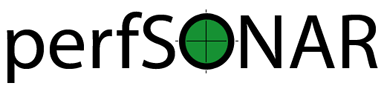Installation on CentOS¶
perfSONAR combines various sets of measurement tools and services. Commonly people install the entire set of tools using the Toolkit distribution (as detailed at Getting the Toolkit Software) but this may not be optimal for every situation. For example if you only need a subset of the tools, you have an existing CentOS system on which you’d like to install the software and/or you are doing a large deployment of perfSONAR nodes. With this in mind RPMs are available that install the bundles described in perfSONAR Installation Options. The steps in the remaining sections of this document detail the steps required for installing these bundles.
System Requirements¶
- Operating System:
- Any system running CentOS 7. perfSONAR 4.0 toolkit ISOs are only available as CentOS 7. CentOS 7 drops support for i386/i686 architectures and as a result there are only x86_64 versions of the CentOS 7 perfSONAR 4.0 packages available.
- We still offer packages support for any system running either a 32-bit or 64-bit CentOS 6. Existing CentOS 6 users will be able to auto-update.
- Other RedHat-based operating systems may work, but are not officially supported at this time.
- See the general System Requirements for hardware requirements and more.
Installation¶
Step 1: Configure Yum¶
The process configures yum to point at the necessary repositories to get packages needed for perfSONAR. You will need to follow the steps below as privileged user:
- Install the EPEL RPM:
CentOS 6:
rpm -hUv https://dl.fedoraproject.org/pub/epel/epel-release-latest-6.noarch.rpm
CentOS 7:
rpm -hUv https://dl.fedoraproject.org/pub/epel/epel-release-latest-7.noarch.rpm
Install the Internet2-repo RPM:
CentOS 6:
rpm -hUv http://software.internet2.edu/rpms/el6/x86_64/main/RPMS/Internet2-repo-0.6-1.noarch.rpm
CentOS 7:
rpm -hUv http://software.internet2.edu/rpms/el7/x86_64/main/RPMS/Internet2-repo-0.7-1.noarch.rpm
Refresh yum’s cache so it detects the new RPMS:
yum clean all
Step 2: Install RPM¶
perfSONAR Test Point:
yum install perfsonar-testpoint
Additionally, you may also install the Toolkit service-watcher, ntp, security(firewall rules and sysctl packages.
Optional Packages
To install additional packages, run:
/usr/lib/perfsonar/scripts/install-optional-packages.py
Or, you can manually install them by running:
yum install perfsonar-toolkit-servicewatcheryum install perfsonar-toolkit-ntpyum install perfsonar-toolkit-securityyum install perfsonar-toolkit-sysctl
In particular, you should install perfsonar-toolkit-ntp if you are not managing your ntp.conf file in some other manner.
perfSONAR Core:
yum install perfsonar-core
Just as in TestPoint Bundle, optional packages are available and can be installed via a script or manually.
Optional Packages
To install additional packages, run:
/usr/lib/perfsonar/scripts/install-optional-packages.py
Or, you can manually install them by running:
yum install perfsonar-toolkit-servicewatcheryum install perfsonar-toolkit-ntpyum install perfsonar-toolkit-securityyum install perfsonar-toolkit-sysctl
perfSONAR Central Management:
yum install perfsonar-centralmanagement
perfSONAR Toolkit:
yum install perfsonar-toolkit
Step 3: Verify NTP and Tuning Parameters¶
Can be ignored for perfsonar-toolkit package
NTP Tuning
Auto-select NTP servers based on proximity
The Network Time Protocol (NTP) is required by the tools in order to obtain accurate measurements. Some of the tools such as BWCTL/pscheduler will not even run unless NTP is configured. If the optional package was installed, then run:
/usr/lib/perfsonar/scripts/configure_ntpd new
For CentOS6:
service ntpd restart
For CentOS7:
systemctl restart ntpd
You can verify if NTP is running with the following command:
/usr/sbin/ntpq -p
System Tuning
It is important to make sure that your host is properly tuned for maximum TCP performance on the WAN. You should verify that htcp, not reno, is the default TCP congestion control algorithm, and that the maximum TCP buffers are big enough for your paths of interest.
Configure perfSONAR sysctl settings
If the optional package was installed, then run:
/usr/lib/perfsonar/scripts/configure_sysctl
Advanced Manual Tuning
For more information please refer to http://fasterdata.es.net/host-tuning/linux/
Step 4: Firewall and Security Considerations¶
Package Install
If you have installed the perfsonar-toolkit-security package, then you can configure the firewalld / IPTable entries by running:
/usr/lib/perfsonar/scripts/configure_firewall
The package also installs fail2ban.
Or, if you would like to configure the rules manually, then please review the document here on the ports that need to be open.
Additionally, bwctl and pscheduler allow you to limit the parameters of tests such as duration and bandwidth based on the requesters IP address. It does this through the files bwctl-server.limits and pscheduler/limits.conf. ESnet provides a file containing all R&E subnets, which is updated nightly. Instructions on how to download this file and cofigure pScheduler and bwctl to use it are described on the page Limiting Tests to R&E Networks Only.
Step 5: Install Auto updates¶
You can also enable yum ‘auto updates’ to ensure you always have the most current and hopefully most secure packages. To do this, do the following:
/sbin/chkconfig --add yum-cron
/sbin/chkconfig yum-cron on
/sbin/service yum-cron start
Step 6: Service Watcher¶
The perfsonar-toolkit-servicewatcher installs scripts that check if bwctl, pscheduler, owamp, databases and other processes are running and restarts if they have stopped unexpectedly.
The install automatically, configures cron to run the service_watcher regularly.
To run the script manually, run:
/usr/lib/perfsonar/scripts/service_watcher
Step 7: Register your services¶
Can be ignored and done through the web interface for he perfsonar-toolkit package
In order to publish the existence of your measurement services there is a single file you need to edit with some details about your host. You may populate this information by opening /etc/perfsonar/lsregistrationdaemon.conf. You will see numerous properties you may populate. They are commented out meaning you need to remove the # at the beginning of the line for them to take effect. The properties you are required to set are as follows:
##Hostname or IP address others can use to access your service
#external_address myhost.mydomain.example
##Primary interface on host
#external_address_if_name eth0
and the other entries (administrator_email, site_name, city, country, latitude, longitude, etc.) are highly recommended.
In the example above remove the leading # before external_address and external_address_if_name respectively. Also replace myhost.mydomain.example and eth0 with the values relevant to your host. There are additional fields available for you to set. None of them are required but it is highly recommended you set as many as possible since it will make finding your services easier for others. More information on the available fields can be found in the configuration file provided by the RPM install.
Step 8: Starting your services¶
You can start all the services by rebooting the host since all are configured to run by default. Otherwise you may start them with appropriate init commands as a root user. For example:
For CentOS6:
/etc/init.d/bwctl-server start /etc/init.d/owamp-server start service perfsonar-lsregistrationdaemon startFor CentOS7:
/etc/init.d/bwctl-server start /etc/init.d/owamp-server start systemctl start perfsonar-lsregistrationdaemon
Note that you may have to wait a few hours for NTP to synchronize your clock before starting bwctl-server and owamp-server.
Configuring Central Management¶
Refer to the documentation here: Central Configuration Overview
Configuring through the web interface¶
After installing the perfsonar-toolkit or perfsonar-centralmanagement bundle, you should disable SELinux to gain access to the web interface. This is done with the following commands:
echo 0 >/selinux/enforce
sed -i 's/^SELINUX=enforcing/SELINUX=permissive/' /etc/selinux/config
After that, you can refer to the general perfSONAR configuration from Configuring the Toolkit for the First Time.