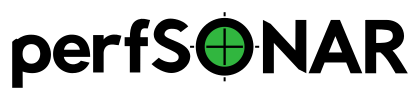Bundle Installation on Debian and Ubuntu¶
perfSONAR combines various sets of measurement tools and services. We provide the whole perfSONAR Toolkit as Debian packages for four different architectures. This should enable you to deploy a full perfSONAR node on one of the following distributions:
Debian 11 Bullseye
Debian 12 Bookworm
Ubuntu 20 Focal Fossa
Ubuntu 22 Jammy Jellyfish
Ubuntu 24 Noble Numbat
Debian meta packages are available to install the bundles described in perfSONAR Installation Options.
The remaining sections of this document detail the steps required for installing these bundles.
System Requirements¶
Architecture: We provide Debian packages for 4 different architectures:
64-bit (amd64)
ARMv7 and up (armhf)
ARM64 (arm64)
PPC64 (ppc64el)
Operating System: Any system running a Debian 11 or 12, Ubuntu 20, 22 or 24 server OS is supported. Other Debian flavours derived from Debian 11 or 12, Ubuntu 20, 22 or 24 might work too but are not officially supported.
See Hardware Requirements for hardware requirements and more.
Note
Installing a graphical/desktop environment with perfSONAR is not supported. These environments generally come with a Network Manager that conflicts with the way that perfSONAR is tuning the network interface parameters. We recommend doing only server grade OS installs.
Installation (Automated Script)¶
perfSONAR provides a script that will automatically perform the first two steps in Installation (Manual). You can install your choice of bundle with one of the commands below.
perfSONAR Tools:
curl -s https://downloads.perfsonar.net/install | sh -s - tools
perfSONAR Test Point:
curl -s https://downloads.perfsonar.net/install | sh -s - testpoint
perfSONAR Toolkit:
curl -s https://downloads.perfsonar.net/install | sh -s - toolkit
perfSONAR Archive:
curl -s https://downloads.perfsonar.net/install | sh -s - archive
If you would prefer to perform these steps manually see Step 1: Configure APT and Step 2: Install a Bundle.
Installation (Manual)¶
Step 1: Configure APT¶
All you need to do is to configure the perfSONAR Debian repository source, along with our signing key, on your Debian/Ubuntu machine. You will need to follow the steps below as privileged user:
curl -o /etc/apt/sources.list.d/perfsonar-release.list https://downloads.perfsonar.net/debian/perfsonar-release.list
curl -s -o /etc/apt/trusted.gpg.d/perfsonar-release.gpg.asc https://downloads.perfsonar.net/debian/perfsonar-release.gpg.key
Ubuntu only. Additionnaly, if you’re running a stripped down Ubuntu installation, you might need to enable the universe repository. This is done with the following command:
add-apt-repository universe
Then refresh the packages list so APT knows about the perfSONAR packages:
apt update
Step 2: Install a Bundle¶
Choose one of the following bundles and see perfSONAR Installation Options page for more information about what these bundles are.
Note
Bundles that install Opensearch must set env OPENSEARCH_INITIAL_ADMIN_PASSWORD=perfSONAR123!. This is a requirement of the Opensearch package. The password will be overwritten with a random password by the perfsonar-archive package, so use perfSONAR123! since it meets Opensearch character requirements and will ultimately be replaced with a better password by install process.
perfSONAR Tools:
apt install perfsonar-tools
perfSONAR Test Point:
apt install perfsonar-testpoint
During the installation process, you’ll be asked to choose a password for the pscheduler database.
perfSONAR Core:
env OPENSEARCH_INITIAL_ADMIN_PASSWORD=perfSONAR123! apt install perfsonar-core
During the installation process, you’ll be asked to choose a password for the pscheduler database.
perfSONAR Archive:
env OPENSEARCH_INITIAL_ADMIN_PASSWORD=perfSONAR123! apt install perfsonar-archive
During the installation process, you’ll be asked to choose a password for the pscheduler database.
perfSONAR Toolkit:
env OPENSEARCH_INITIAL_ADMIN_PASSWORD=perfSONAR123! apt install perfsonar-toolkit
During the installation process, you’ll be asked to choose a password for the pscheduler database.
Setting the default user password in PostgreSQL¶
With a regular apt install, the user is prompted to enter a password for the new PostgreSQL database created during installation. You can choose this password arbitrarily or leave it empty (the DB is only accessible locally).
Alternatively, you can install packages with APT in non-interactive mode to avoid the password prompt by setting the following environment variable when installing: DEBIAN_FRONTEND=noninteractive apt install perfsonar-toolkit
Optional Packages¶
In addition to any of the bundles above you may also optionally choose to install one or more of our add-on packages (these are automatically added on the perfsonar-toolkit bundle):
apt install perfsonar-toolkit-ntp- Automatically detects closest NTP servers and sets them in ntp.conf
apt install perfsonar-toolkit-security- Adds default firewall rules and installs fail2ban
apt install perfsonar-toolkit-sysctl- Adds default sysctl tuning settings
apt install perfsonar-toolkit-systemenv-testpoint- Configures auto-update and set some default logging locations
Reducing installation size¶
If you want to reduce the perfSONAR installation size as much as possible, you can call apt with the --no-install-recommends option. This will prevent Debian recommended packages to be automatically installed (you can also configure this globaly in the APT configuration files with the statement APT::Install-Recommends "0";). This can become useful when you want to install the perfsonar-testpoint bundle with the less overhead possible.
Step 3: Verify NTP and Tuning Parameters¶
Step 3 can be ignored for perfsonar-toolkit package installation as its instructions are included and run automatically
NTP Tuning
Auto-select NTP servers based on proximity
The Network Time Protocol (NTP) is required by the tools in order to obtain accurate measurements. Some of the tools such as OWAMP will give correct results unless NTP is running. If the optional package perfsonar-toolkit-ntp was installed this has already been done for you, but if you want to re-run manually:
/usr/lib/perfsonar/scripts/configure_ntpd new service ntp restart
You can also configure your own set of NTP servers if you want.
You can verify if NTP is running with the following command:
/usr/sbin/ntpq -p
System Tuning
It is important to make sure that your host is properly tuned for maximum TCP performance on the WAN. You should verify that htcp, not reno, is the default TCP congestion control algorithm, and that the maximum TCP buffers are big enough for your paths of interest.
If you have installed the perfsonar-toolkit-sysctl package, all should be ready for you, but if you want to rerun manually:
/usr/lib/perfsonar/scripts/configure_sysctl
Please refer to linux host tuning for more information.
Step 4: Firewall and Security Considerations¶
If you have installed the perfsonar-toolkit-security package, then your iptables are already configured with our default rules. The package also installs fail2ban.
If you would like to configure the rules manually, then please review the document here on the ports that need to be open.
The perfsonar-toolkit-security package uses firewalld to manage the firewall rules.
Additionally, pscheduler allows you to limit the parameters of tests such as duration and bandwidth based on the requesters IP address. It does this through the file pscheduler/limits.conf.
ESnet provides a file containing all R&E subnets, which is updated nightly. Instructions on how to download this file and configure pScheduler to use it are described on the page Limiting Tests to R&E Networks Only.
Note that the perfsonar-toolkit-security package is automatically included in the perfsonar-toolkit bundle.
Step 5: Auto updates¶
If you have installed the perfsonar-toolkit-systemenv-testpoint package, then you’re all set for the auto-updates of perfSONAR packages and security fix for your OS.
To ensure you always have the most current and hopefully most secure packages you can install unattended-upgrades. You’ll need to configure it to actually install the available updates with the following commands:
apt install unattended-upgrades
echo 'APT::Periodic::Update-Package-Lists "1";' > /etc/apt/apt.conf.d/60unattended-upgrades-perfsonar
echo 'APT::Periodic::Unattended-Upgrade "1";' >> /etc/apt/apt.conf.d/60unattended-upgrades-perfsonar
echo 'APT::Periodic::AutocleanInterval "31";' >> /etc/apt/apt.conf.d/60unattended-upgrades-perfsonar
echo 'Unattended-Upgrade::Origins-Pattern:: "origin=perfSONAR";' >> /etc/apt/apt.conf.d/60unattended-upgrades-perfsonar
A cronjob will automatically install security updates from Debian/Ubuntu and new packages present in the perfsonar release repository every night. A trace of all updates applied will be stored in /var/log/unattended-upgrades/unattended-upgrades.log.
Full perfSONAR toolkit upgrades (i.e. upgrade to new major versions) might still need a manual intervention to properly conclude, but we will then announce that through our usual communication channels.
Note
Automatic updates are enabled by default in the perfSONAR Toolkit.
Step 6: Register your services¶
Note: this step can be done through the web interface if the perfsonar-toolkit bundle was installed. See Updating Administrative Information.
No actual configuration is required but filling fields such as administrator_email, site_name, city, country, latitude, longitude, etc. are highly recommended. You can add these by removing the leading # of any property and filling it out with a proper value for your host. Changes will be picked-up automatically without need for any restarts.
Step 7: Starting your services¶
You can start all the services by rebooting the host since all are configured to run by default. In order to check services status issue the following commands:
service pscheduler-scheduler status
service pscheduler-runner status
service pscheduler-archiver status
service pscheduler-ticker status
service owamp-server status
service perfsonar-lsregistrationdaemon status
If they are not running you may start them with appropriate service commands as a root user. For example:
service pscheduler-scheduler start
service pscheduler-runner start
service pscheduler-archiver start
service pscheduler-ticker start
service owamp-server start
service perfsonar-lsregistrationdaemon start
Note that you may have to wait a few hours for NTP to synchronize your clock before (re)starting owamp-server.
Configuration¶
Configuring perfSONAR through the web interface¶
After installing the perfsonar-toolkit bundle, you can refer to the general perfSONAR configuration from Configuring the Toolkit for the First Time.
Upgrading from 5.0.x¶
If you had installed a perfSONAR 5.0.x bundle and you now want to upgrade to perfSONAR 5.1, you’ll have to follow the instructions here below. This will only work for the OS version supported on both releases, i.e. Ubuntu 20.
Upgrade the perfSONAR installation¶
If you have auto-update enabled and already using the perfsonar-release.list APT source file (as was instructed when installing 5.0), you should receive the 5.1 upgrade automatically. However, because of some dependency changes and repository name change, the full upgrade need to be done manually.
If this is the case or you don’t use the auto-update feature, to upgrade your perfsonar installation, you need to run:
apt update
apt dist-upgrade
The measurements and the measurement archives that you already have defined in your 5.0.x installation will be migrated to the 5.1 toolkit automatically.
Note
You might see apt issuing a warning about conflicting distribution with a message like W: Conflicting distribution: https://downloads.perfsonar.net/debian perfsonar-release InRelease (expected perfsonar-5.0 but got perfsonar-5.1) This is expected and can be ignored because you indeed are upgrading from 5.0 to 5.1.
Upgrade to another bundle¶
If you want to move from the perfsonar-testpoint bundle to another bundle that we provide for Debian, you can do so by following the instructions above from Step 2: Install a Bundle.
Upgrade from Ubuntu 20 to Ubuntu 22¶
If you have a perfSONAR host running Ubuntu 20 and you want to upgrade it to 22, we recommend you to follow the following steps:
Upgrade Ubuntu 20 to Ubuntu 22 (following official instructions, here are Jammy Upgrades notes)
Reboot your system unless already done in previous step.
Run
apt-get update; apt-get dist-upgradeto get the latest version of perfSONAR.Reboot your system one last time.
Alternatively, do a fresh installation of perfSONAR on Ubuntu 22.
Upgrade from Ubuntu 22 to Ubuntu 24¶
If you have a perfSONAR host running Ubuntu 22 and you want to upgrade it to 24, we recommend you to follow the following steps:
Upgrade Ubuntu 22 to Ubuntu 24 (following official instructions, here are Noble Upgrades notes)
Reboot your system unless already done in previous step.
Run
apt-get update; apt-get dist-upgradeto get the latest version of perfSONAR.Reboot your system one last time.
Alternatively, do a fresh installation of perfSONAR on Ubuntu 24.