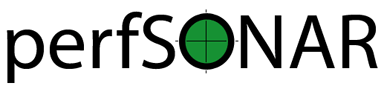Installation on Debian¶
For perfSONAR 3.5 we provide part of the perfSONAR toolkit as Debian packages for four different architectures. This should enable you to deploy a perfSONAR measurement point on one of the following distributions:
- Debian 7 Wheezy
- Ubuntu 12 Precise
- Ubuntu 14 Trusty
Here are some instructions to get you started with the perfSONAR toolkit on Debian hosts.
System Requirements¶
- Hardware: We provide Debian packages for 4 different architectures:
- 32-bit (i386)
- 64-bit (amd64)
- ARMv4t and up (armel)
- ARMv7 and up (armhf)
- Operating System: Any system running a Debian 7, Ubuntu 12 or Ubuntu 14 OS is supported. Other Debian flavours derived from Debian 7 or Ubuntu 12 or 14 might work too but are not officially supported.
Installation Instructions¶
Step 1: Configure APT¶
All you need to do is to configure the perfSONAR Debian repository source, along with our signing key, on your Debian/Ubuntu machine. This can be done with the following commands:
cd /etc/apt/sources.list.d/
wget http://downloads.perfsonar.net/debian/perfsonar-wheezy-3.5.list
wget -qO - http://downloads.perfsonar.net/debian/perfsonar-wheezy-3.5.gpg.key | apt-key add -
Then refresh the packages list:
apt-get update
Step 2: Install the packages¶
The two bundles we currently provide for Debian contains the following packages:
- perfsonar-tools contains all the tools you need to make measurements from the CLI:
- iperf and iperf3
- owamp client and server
- bwctl client and server
- ndt client
- perfsonar-testpoint contains the perfsonar-tools and the perfSONAR software you need to get your perfSONAR measurement point part of the global perfSONAR measurement infrastructure:
- ls-registration daemon
- regular-testing daemon
- oppd
- meshconfig-agent to participate in a test mesh, see Reading a Central Configuration File for more details
Choose the bundle you want to install and call apt-get install with it:
apt-get install perfsonar-testpoint
Optional Packages
Additionally, you may also install the toolkit security, sysctl and ntp configuration packages manually:
- perfsonar-toolkit-security containing iptables rules and fail2ban to protect your node, see Firewalls and Security Software for more details.
- perfsonar-toolkit-sysctl fine tuning your host for better performance measurements, see Host Tuning for more details.
- perfsonar-toolkit-ntp provides you with a list of known NTP servers and a script to choose the closest ones.
The installation of these packages can be done with each of the commands:
apt-get install perfsonar-toolkit-security
apt-get install perfsonar-toolkit-sysctl
apt-get install perfsonar-toolkit-ntp
During the installation of the perfsonar-toolkit-security package you’ll be asked if you want to keep your current set of iptables rules, both for IPV4 and for IPv6. This is part of the usual installation process of the iptables-persistent package that we use to setup the firewall protecting your perfSONAR node. Whatever you answer to the question, your current rules will be saved as part of the perfsonar-toolkit-security package installation.
Step 3: Verify NTP and Tuning Parameters¶
NTP
After installing the
perfsonar-toolkit-ntppackage, you can run the following script to have perfSONAR choose the closest NTP servers for you:/usr/lib/perfsonar/scripts/configure_ntpd new service ntp restart
You can also configure your own set of NTP servers manually.
The Network Time Protocol (NTP) is required by the tools in order to obtain accurate measurements. Some of the tools such as BWCTL will not even run unless NTP is configured. You can verify NTP is running with the following command:
ntpq -p
System Tuning
It is important to make sure that your host is properly tuned for maximum TCP performance on the WAN. You should verify that cubic, not reno, is the default TCP congestion control algorithm, and that the maximum TCP buffers are big enough for your paths of interest. If you have installed the
perfsonar-toolkit-sysctlpackage, all should be ready for you.Please refer to linux host tuning for more information.
Step 4: Firewall and Security Considerations¶
If you have installed the perfsonar-toolkit-security package, then your iptables are already configured with our default rules. The package also installs fail2ban.
If you would like to configure the rules manually, then please review the document here on the ports that need to be open.
Additionally, bwctl allows you to limit the parameters of tests such as duration and bandwidth based on the requesters IP address. It does this through a file called bwctld.limits. You may read the bwctld.limits man page or look at the example file provided under /etc/bwctld/bwctld.limits file. ESnet uses a bwctld.limits file that some sites may find useful. This file is based on the routing table and is updated regularly. It implements the following general policies:
- Allow unrestricted UDP tests from ESnet test system prefixes.
- Allow up to 200Mbps UDP tests from ESnet sites.
- Deny UDP tests from any other locations.
- Allow TCP tests from IPV4 and IPv6 addresses in the global Research and Education community routing table.
- Deny TCP tests from everywhere else.
To use the ESnet bwctld.limits file, get this file from ESnet as follows:
cd /etc/bwctl
mv bwctld.limits bwctld.limits.dist
wget --no-check-certificate http://stats.es.net/sample_configs/bwctld.limits
ESnet provides a shell script that will download and install the latest bwctld.limits file. The bwctld.limits file is generated once per day between 20:00 and 21:00 Pacific Time. You can run the shell script from cron to keep your bwctld.limits file up to date (it is recommended that you do this outside the time window when the new file is being generated). To download the shell script from the ESnet server do the following:
cd /etc/bwctl
wget --no-check-certificate http://stats.es.net/sample_configs/update_limits.sh
chmod +x update_limits.sh
Step 5: Auto updates¶
To ensure you always have the most current and hopefully most secure packages you can install and configure cron-apt to be run every night. You’ll need to configure it to actually install the available updates and not just download the newly available packages (which is the default configuration). This can be done with the following commands:
apt-get install cron-apt
echo 'upgrade -y -o APT::Get::Show-Upgraded=true -o Dir::Etc::SourceList=/etc/apt/sources.list.d/perfsonar-wheezy-release.list -o Dir::Etc::SourceParts="/dev/null' >> /etc/cron-apt/action.d/5-install
A cronjob will automatically install new packages present in the perfsonar-wheezy-release repository every night (check /etc/cron.d/cron-apt). You may want to do the same with the security updates provided by Debian/Ubuntu.
A trace of all updates applied will be stored in /var/log/cron-apt/log
Step 6: Register your services¶
In order to publish the existence of your measurement services there is a single file you need to edit with some details about your host. You may populate this information by opening /etc/perfsonar/lsregistrationdaemon.conf. You will see numerous properties you may populate. They are commented out meaning you need to remove the # at the beginning of the line for them to take effect. The properties you are required to set are as follows:
##Hostname or IP address others can use to access your service
#external_address myhost.mydomain.example
##Primary interface on host
#external_address_if_name eth0
and the other entries (administrator_email, site_name, city, country, latitude, longitude, etc.) are highly recommended.
In the example above remove the leading # before external_address and external_address_if_name respectively. Also replace myhost.mydomain.example and eth0 with the values relevant to your host. There are additional fields available for you to set. None of them are required but it is highly recommended you set as many as possible since it will make finding your services easier for others. More information on the available fields can be found in the configuration file provided by the installation.
Step 7: Starting your services¶
You can start all the services by rebooting the host since all are configured to run by default. Otherwise you may start them with the following commands as a root user:
/etc/init.d/bwctl-server start
/etc/init.d/owampd start
/etc/init.d/lsregistrationdaemon start
/etc/init.d/perfsonar-regulartesting start
/etc/init.d/perfsonar-oppd-server start
Note that you may have to wait a few hours for NTP to synchronize your clock before starting bwctl-server and owampd.
Configuring Central Management¶
Refer to the documentation here: Central Configuration Overview
Configuration files¶
If you’re used to the perfSONAR toolkit deployed on a CentOS/RHEL host, the configuration files for the different perfSONAR tools are the same as for the regular toolkit, but they are located in a different location. You’ll have to look for configuration files directly in /etc/:
/etc/bwctl/for the bwctl server/etc/owampd/for the owamp server/etc/perfsonar/for the oppd, the ls-registration daemon and the regular-testing daemon
Also, the name of the services are a bit different from the CentOS/RHEL ones, Debian services names are:
bwctl-serverowampdperfsonar-lsregistrationdaemonperfsonar-oppd-serverperfsonar-regulartesting
Support¶
Support for Debian installations is provided by the perfSONAR community through the usual communication channels.